WordPress SEO: Plugins + Optimization Guide + Tools
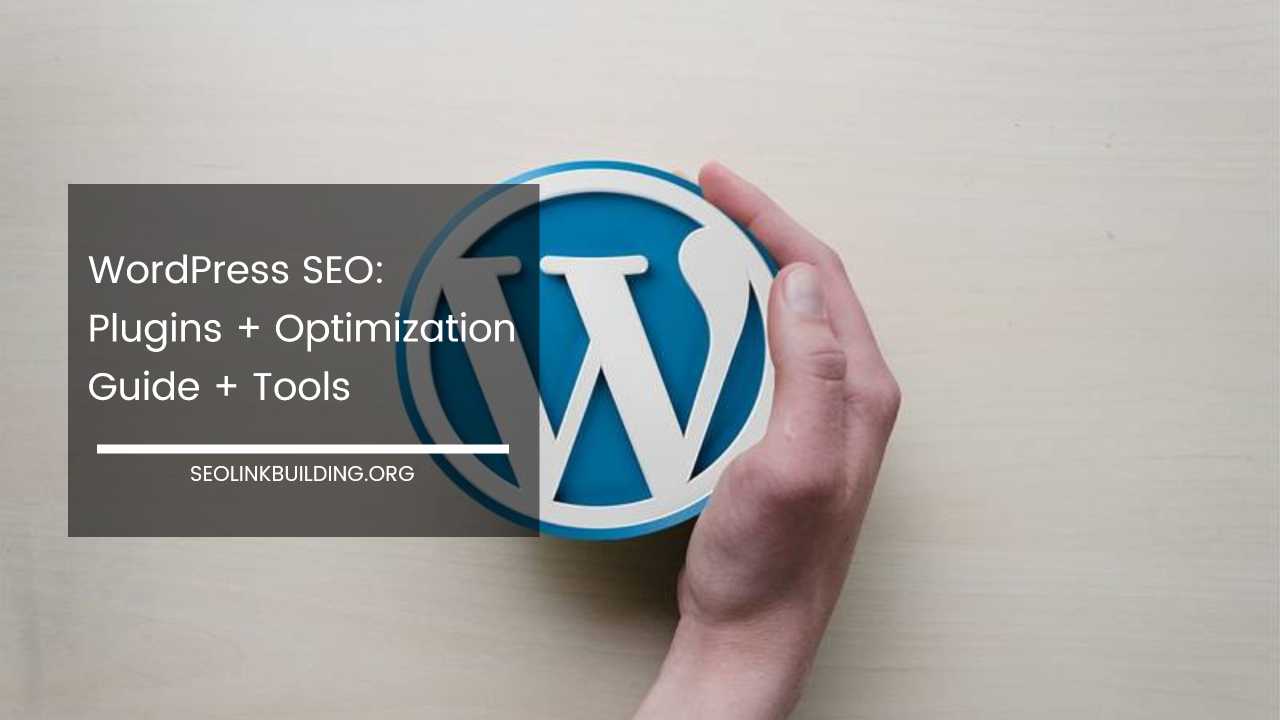
Whether you run a high-traffic WordPress installation or a small business blog on a low cost shared host, you need to optimize and tweak your WordPress for SEO so that your site runs as efficiently as possible.
WordPress SEO is not rocket science, but it does require a moderate level of understanding and experience of common SEO practices. WordPress is everyone’s favorite CMS as it is easy to work with.
It’s the most popular blogging system in use on the Web, at more than 60 million websites. It is important that you understand the core working of WordPress before your read further.
WordPress uses a PHP/MySQL technology, where PHP is a server-side scripting language for creating dynamic web pages and MySQL is an open-source relational database management system for adding, accessing, and processing data from a database.
Every time you open a WordPress website, a request is sent to a hosting server. The PHP programming language receives that request, makes a call to the MySQL database, obtains the requested information from the database, and then presents the requested information in a web browser. Greater the number of PHP query, greater the number of MYSQL request, thus making the web page to load slower. Speed of a website can ultimately impact its ranking in search engines.
This article provides a broad overview of WordPress optimization with specific recommended approaches and tweaks.
Factors That Affects WordPress Performance
Web Hosting
1. Most users prefer shared hosting because it is more affordable than other hosting plans. In shared hosting your site will be hosted on a server along with many others, sharing the same server resources.
For this reason a site hosted on a shared hosting is much slower than a site hosted on VPS or dedicated server.
If any site on that server starts getting more traffic, it will have an impact on other websites as well. Once you start facing very high-traffic situations it is recommended that you upgrade your hosting plan.
2. Your web host hardware capability will also have a huge impact on your site performance. The number of processors, the processor speed, the amount of available memory, disk space as well as the disk storage medium can play a crucial role in site performance and ranking.
Most hosting providers generally offer high-performing servers for a much greater price. So if you are in a position to upgrade, you should.
3. The distance between your server and your website visitors also has an impact on perceived performance. A Content Delivery Network or CDN can mirror static files and images across various geographic regions so that all of your site visitors have optimal performance.
4. The amount of traffic on your server receives and how it is configured to handle the load will have a huge impact as well. For example, if there is no caching solution, performance will slow to a halt as additional page requests come in and stack up, often crashing your web or database server.
Please Note: Employ every tweak to reduce the load on your server. For example, by not converting emoticons like :-) and :-P to graphics on display can also save your server resource.

Themes and Plugins
The WordPress theme you use will have much impact on the performance of your site. A fast, lightweight theme will perform much more efficiently than a heavy graphic-laden inefficient one. Moreover, using small images in your posts and optimized for the web can save time, bandwidth and increase your search engine ranking.
The number of plugins and their performance will also have a huge impact on your overall site’s performance. Deactivating and deleting unnecessary themes and plugins is a very simple yet effective way to improve performance.
WordPress SEO Tips
Set Your Permalinks
The default setting for Permalinks isn’t an efficient URL structure for SEO. Changing the setting to Post Name (/%postname%/) is usually the best practice. Some like to use /%category%/%postname%/ as their setting but can cause a few issues when contents for categories aren’t optimized.

Disable Post Revisions
By default WordPress, system stores a record of each saved draft or published posts. The revision system allows you to see what changes were made in each revision by dragging a slider (or using the Next/Previous buttons).
The display indicates what has changed in each revision – what was added, what remained unchanged, and what was removed. Lines added or removed are highlighted, and individual character changes get additional highlighting. You can click the ‘Restore This Revision’ button to restore a revision.
Post revisions take space in your WordPress database, so if you have hundreds of posts this means you have few hundreds revisions stored too. By disabling post revision in WordPress, you could be saving some space and improving the performance of your database queries and overall site performance.
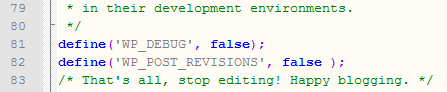
To do this open your wp-config.php file and add the following configuration line to it:
define('WP_POST_REVISIONS', false );
If you would like to limit the number of post revisions that appear in your post editor rather than completely disabling it, you can add this code to your wp-config.php file:
define( 'WP_POST_REVISIONS', 5 );
To delete all previous revisions, you will need to visit PHPMyAdmin of your hosting cPanel and run the following SQL query.
DELETE FROM wp_posts WHERE post_type = "revision";
This will delete all previously saved post revisions stored in your Database.
Define Your Canonical URLs
Google consider http://www.example.com and http://example.com as two different websites and can penalize a website for having “duplicate content.
Canonical URLs are used to avoid this issue. When Google crawls the web page, it will see the Canonical URL tag and consider as the main URL of the page. It will use this URL to index the site later.

To set canonical URL of your WordPress website, navigate to Settings > General in your WP dashboard and select your desired preference. You can also set your desired site URL in Google webmasters tools.
Optimize You Post and Page Titles For SEO
The title of the page or post is one of the single most important factors in determining your search engine visibility. Search engines put a lot of weight on the first couple of words, so be sure to keep your target keywords near the beginning of the title.
To optimize a web page for SEO you should focus on “Title Tag” and “Meta Description.”
- Title Tag: This is what will display on the SERPs in place of any headline you choose for the post.
- Meta Description: Google generally chose this description to show is SERP.
Using keywords in your meta description tags does not help in ranking. However, when you include them, when people search on Google for a specific keyword, Google bolds the key phrase in the search results. So, while it may not help you in higher ranking, but it does encourage people to click on your link.
By default, there is no way to define these in WordPress – you need SEO plugins to get the job done which we will mention below.
Image Optimization
Optimizing images for search engines are as important as optimizing the content. This is because people search for information using an image search engine such as Google images, Bing images, etc. Image optimization is a little different from content optimization.
The optimization of images means editing the image while focusing and removing the unwanted information on the image.
By performing this action, the size of the image will decrease effectively, and the image will appear the same. Making sure that the images you use in posts are optimized for the web can save time, bandwidth and increase your search engine ranking.
Moreover, you can use add alt tags and alt text to an image. While writing alt attributes, you should target keywords that are related to the content. A good description will allow your image to be highly ranked in image search engines. We will mention some image optimization plugins later.
More than half of the bandwidth of WordPress websites is used by images and optimizing image is the best way to improve the bandwidth used by your web server. You should use jpeg (.jpg) or gif (.gif) or PNG (.png) files for images as these are small is size and optimize for the Internet. Furthermore, you can use image hosting site such as Flickr, Pikasa, PhotoBucket, etc, to offload all your images.
Add Some Update Services (ping list)
Update Services are tools you can use to let other people and search engine know you have updated your blog. WordPress automatically notifies popular Update Services when you updated your blog. This done by sending a XML-RPC ping each time you create or update a post.
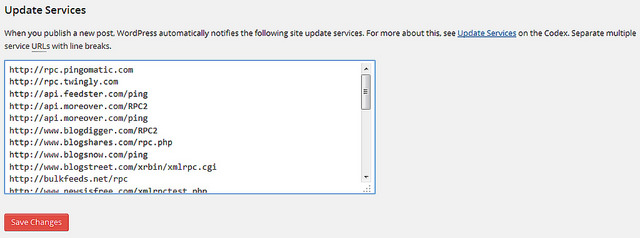
When new pages and posts are created it may take some time for that new URL to be indexed by search engines depending on the crawl rate of your site. To speed this process, WordPress offer the chance for you to add update services.
You need to login to your WordPress dashboard. Go to Writing under setting’s tab and scroll down to update services and add all the ping list given below:
http://rpc.pingomatic.com
http://rpc.twingly.com
http://api.feedster.com/ping
http://api.moreover.com/RPC2
http://api.moreover.com/ping
http://www.blogdigger.com/RPC2
http://www.blogshares.com/rpc.php
http://www.blogsnow.com/ping
http://www.blogstreet.com/xrbin/xmlrpc.cgi
http://bulkfeeds.net/rpc
http://www.newsisfree.com/xmlrpctest.php
http://ping.blo.gs/
http://ping.feedburner.com
http://ping.syndic8.com/xmlrpc.php
http://ping.weblogalot.com/rpc.php
http://rpc.blogrolling.com/pinger/
http://rpc.technorati.com/rpc/ping
http://rpc.weblogs.com/RPC2
http://www.feedsubmitter.com
http://blo.gs/ping.php
http://www.pingerati.net
http://www.pingmyblog.com
http://geourl.org/ping
http://ipings.com
http://www.weblogalot.com/ping
This is good for SEO as it helps to get your new posts indexed quickly. Not indexing fast enough means your site could miss some big organic search opportunities, especially if you publish more about current affairs or breaking news.
Limit Indexing Of all Web Pages
One of the key factors for better search engine ranking is by offering only the best content for search engines to index. Since WordPress creates separate pages for Tags, Categories, author archive, letting them to index is bad for SEO. A quick and easy way is to add noindex tag to these pages which will prevent search engines to index these pages. This can be done by using SEO plugins mentioned below.
WordPress SEO Plugins
The first and easiest way to improve WordPress performance is through SEO plugins. However, you must avoid adding every single plugin you like. When you add a plugin it also adds extra load on your server which impacts the overall site performance.
General SEO Plugin
These plugins are complete SEO package, which adds many SEO features to your WordPress website. Please use only one plugin out of three plugins mentioned below.
WordPress SEO by Yoast: Improve your WordPress SEO: Write better content and have a fully optimized WordPress site using Yoast’s WordPress SEO plugin. Features:
- Write better content with WordPress SEO.
- Page Analysis.
- Technical WordPress Search Engine Optimization.
- Meta & Link Elements.
- XML Sitemaps.
- RSS Optimization.
- Breadcrumbs.
- Edit your .htaccess and robots.txt file.
- Social Integration.
- MultiSite Compatible.
- Import & Export functionality.
- Import functionality from another WordPress SEO plugins.
All in One SEO Pack: With this plugin you can easily optimize your WordPress site for search engines. Features
- XML Sitemap support – submit your sitemap to Google and Bing and improve your SEO.
- Google Analytics support.
- Support for SEO on Custom Post Types.
- Advanced Canonical URLs.
- Fine tune Page Navigational Links.
- Built-in API so other plugins/themes can access and extend functionality.
- ONLY plugin to provide SEO Integration for WP e-Commerce sites.
- Nonce Security built into All in One SEO Pack.
- Support for CMS-style WordPress installations.
- It automatically optimizes your titles for Google and other search engines.
- It generates META tags automatically.
- It avoids the typical duplicate content found on WordPress blogs.
- For beginners, you don’t even have to look at the options; it works out-of-the-box. Just install.
- For advanced users, you can fine-tune everything to optimize your SEO.
- You can override any title and set any META description and any META keywords you want.
- Compatibility with many other plugins.
SEO by SQUIRRLY: Squirrly SEO helps you write content that is SEO friendly and ALSO Human friendly. You’ll get to improve your rankings, while providing your readers with great content.
See Your SEO Stats, get a weekly SEO Audit and find some great keywords. It works well with WordPress sites that already have Yoast or All In One SEO. Features:
- It gives You SEO Advice as you’re typing your articles.
- Green lights turn on every time you do something right.
- Optimized articles get +285% traffic.
- It finds you Keywords and Topics that your Customers actively search.
- The algorithm for Keyword analysis.
- Tracks all the aspects of your Content Marketing Strategy.
- Send the Audit report by email.
- It Gives You Professional Advice on How To Fix.
- It monitors Your Progress, week by week.
- Analyze any single article and check how it improves over time.
- Optimize Your Content for Humans.
- Write Better Content.
- Copyright-Free Images That You Can Use.
- Headline Suggestions based on your SEO keyword.
- Social Intelligence through the Inspiration Box
Image Optimization Plugins
Image optimization is very important to reduce the load time of a web page and to get more traffic from image search engines. You can use both plugins as both plugins does different kind of jobs.
SEO Friendly Images: This plugin will automatically updates all images with proper ALT and TITLE attributes for SEO purposes. If your images do not have ALT and TITLE already set, SEO Friendly Images will add them according to the options you set.
Additionally this makes the post W3C/xHTML valid as well. ALT attribute is important part of search engine optimization. It describes your images to search engine and when a user searches for a certain image, this is a key determining factor for a match.
WP Smush.it: This plugin strips hidden, bulky information from your images, reducing the file size without losing quality. The faster your site loads, the more Google, Bing, Yahoo and other search engines will like it.
Heavy image files may be slowing down your site without you even knowing it. WP Smush.it meticulously scans every image you upload – or have already added to your site – and cuts all the unnecessary data for you.
Implementing Caching
Each time you visit your blog, there starts a lengthy process in the background to build a web page that you see in a browser. First, it will process the PHP code which will make numerous requests to your database and finally output HTML for your web browser to display.
On some blogs, this could happen between 20 to 200 times per page depending on your themes and plugins you use. For this reason, WordPress become very slow, this can be fixed by enabling caching.
Once caching enable only the first visitor will go through this entire process. The caching mechanism will save this data and then serve every subsequent visitor the same result. Thus speeding up WordPress by a huge factor, You could see an improvement in overall website performance of around ten times.
Caching plugins create a static version of your content and deliver it to visitors. This can reduce your page loading time significantly.
Caching plugin is the fastest way to improve performance of a WordPress site. Plugins like W3 Total Cache or Hyper Cache can be easily installed and add a functionality called browser caching.
Browser caching can help to reduce the server load by reducing the number of requests per page. When enable, browser will cache static files like images, CSS, JavaScript, on the user’s computer.
This technique allows the browser to check to see if files have changed, instead of simply requesting them. Thus, makes a web page to load even faster. Please use only one out of three caching plugins mentioned below.
WordPress Caching Plugins
W3 Total Cache: W3 Total Cache improves the user experience of your site by increasing server performance, reducing the download times and providing transparent content delivery network (CDN) integration.
Recommended for high-traffic websites that are hosted on VPS or dedicated servers, not to be used on shared hosting as it uses too much server resources The next two plugin can be used on shared hosting. Features:
- Compatible with shared hosting, virtual private / dedicated servers and dedicated servers / clusters
- Transparent content delivery network (CDN) management with Media Library.
- Mobile support.
- Caching of (minified and compressed) pages.
- Caching of CSS and JavaScript.
- Caching of feeds (site, categories, tags, comments, search results).
- Caching of search results pages.
- Caching of database.
- Minification of posts and pages and feeds.
- Minification of 3rd party JavaScript.
- Minification of 3rd party CSS.
- Browser caching.
- Import post attachments directly into the Media Library (and CDN)
Hyper Cache: Hyper Cache is a cache plugin specifically written to get the maximum speed for your WordPress blog. It can be used in low resources hosting as well on high end servers. Highly recommend plugin for shared hosting users. Features:
- Double cache for desktop and mobile site versions.
- Mobile theme switch option: change the theme on mobile device detection.
- Able to serve expired pages to bots to increase the perceived speed by bots.
- Manages compression for non cached pages.
- Lots of configurable bypasses: matching cookies, matching urls, user agents.
- Able to serve cached pages even to visitors who commented the blog.
- Cache folder can be moved outside your blog space to exclude it from backups.
- Autoclean to controls the cache used disk space.
- CDN support (still in testing mode).
WP Super Cache: A very fast caching engine for WordPress that produces static html files. The static html files will be served to the vast majority of your users, but because a user’s details are displayed in the comment form after they leave a comment those requests are handled by the legacy caching engine. Features:
- Supercached static files.
- Legacy caching.
- PHP caching.
- Compress pages.
- Don’t cache pages for known users.
- Cache rebuild.
- CDN support.
- Extra homepage checks.
Other Useful WordPress SEO Plugins
These plugins add more functions to WordPress site making it more SEO friendly and help to boost site ranking in search engines.
Broken Link Checker: This plugin will check your posts, comments and other content for broken links and missing images, and notify you if any are found.
SEO Smart Links: This plugin provides SEO benefits by automatically linking keywords and phrases in your posts and comments with corresponding posts, pages, categories and tags on your blog. It is also a perfect solution to get your blog posts interlinked or add affiliate links to other sites.
WP-Optimize: WP-Optimize is an extensive WordPress database cleanup and optimization tool. It doesn’t require PhpMyAdmin to clean and optimize your database tables.
Use Google Libraries: This plugin allows your WordPress site to use the content distribution network side of Google’s AJAX Library API, rather than serving these files from your WordPress install directly.
WP Social SEO Booster: This plugin adds Facebook Open Graph, Twitter Card and Google Rich Snippets (Microdata / schema.org) to your site to boost your site’s search engine visibility. It is the only plugin which does include ALL the different types of microdata which are supported by Google.
Yet Another Related Posts Plugin: This plugin displays a list of related posts on your site based on a powerful unique algorithm. This plugin is important for SEO as it interlinks relevant post, thus increasing the number of internal backlinks of a post, which helps to improve its ranking in search engines.
Please Note: The plugin has its own caching mechanism, which improves performance most of the time. However, when used with other caching plugins such as Hyper Cache, WP Super Cache, W3 Total Cache it can cause a lot of performance issues. To fix this, add the following code in wp-config.php, right before wp-settings.php gets required: (source)
// Bypass YARPP cache to improve performance
if ( ! defined ( 'YARPP_CACHE_TYPE' ) ) {
define ( 'YARPP_CACHE_TYPE', 'postmeta' );
}
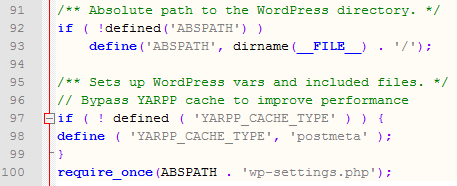
Tools and Plugins for Performance Testing
Fast and optimized pages lead to higher visitor engagement, retention, conversions and better ranking. Once you have optimized your WordPress site, its time to check its performance.
P3 (Plugin Performance Profiler): This plugin creates a profile of your WordPress site’s plugins’ performance by measuring their impact on your site’s load time.
Often times, WordPress sites load slowly because of poorly configured plugins or because there are so many of them. By using the P3 plugin, you can narrow down anything causing slowness on your site.
Please Note: Only use plugins that are compatible with version of WordPress you use. For better performance, always upgrade your WordPress to latest version and only use plugin that is updated regularly. Be wise in choosing the plugins, for example, All in One SEO plugin can also help you to connect with Google Analytics and to create XML Sitemaps. You don’t have to install two different plugins to do the same kind of job. Check this complete list of Disallowed Plugins (compiled by wpengine) for more such plugin which can be avoided or should be avoided because it can cause performance issue.
PageSpeed Insights: Page Speed Insights measures the performance of a page for mobile devices and desktop devices. It fetches the URL twice, once with a mobile user-agent, and once with a desktop-user agent then score ranges from 0 to 100 points. A higher score is better and a score of 85 or above indicates that the page is very performing well.
YSlow: YSlow analyzes web pages and why they’re slow based on Yahoo!’s rules for high performance web sites.
New Relic: WordPress plugins and themes may be adding additional burden on your mySQL database. You can locate which ones are causing problems by looking at the slow SQL in New Relic. It also helps you evaluate how well your WordPress application is performing for your end-users according to an industry-standard measurement.
Pingdom: An easy-to-use tool to help webmasters and web developers to analyze the load speed of a website and learn how to make them faster. It lets you identify what about a web page is fast, slow, too big, what best practices you are not following, and so on.
WebPagetest: Run a free website speed test from multiple locations around the globe using real browsers (IE and Chrome) and at real consumer connection speeds. You can run simple tests or perform advanced testing including multi-step transactions, video capture, content blocking and much more.
REDbot: RED is a robot that checks HTTP resources to see how they’ll behave, pointing out common problems and suggesting improvements. Although it is not a HTTP conformance tester, it can find a number of HTTP-related issues.
GIDZipTest: A simple online web page compression / deflate / gzip test tool.
Web Page Analyzer: This online tool calculates the size of individual elements and sums up each type of web page component. Based on these page characteristics it offers advice on how to improve page load time.
Firebug: Firebug is an amazing web page debugger with many other features; it comes as a Firefox extension and as Firebug Lite for Google Chrome, IE, Safari, and other browsers. A handy tool which every web developer and blog owner should have in their tool box.

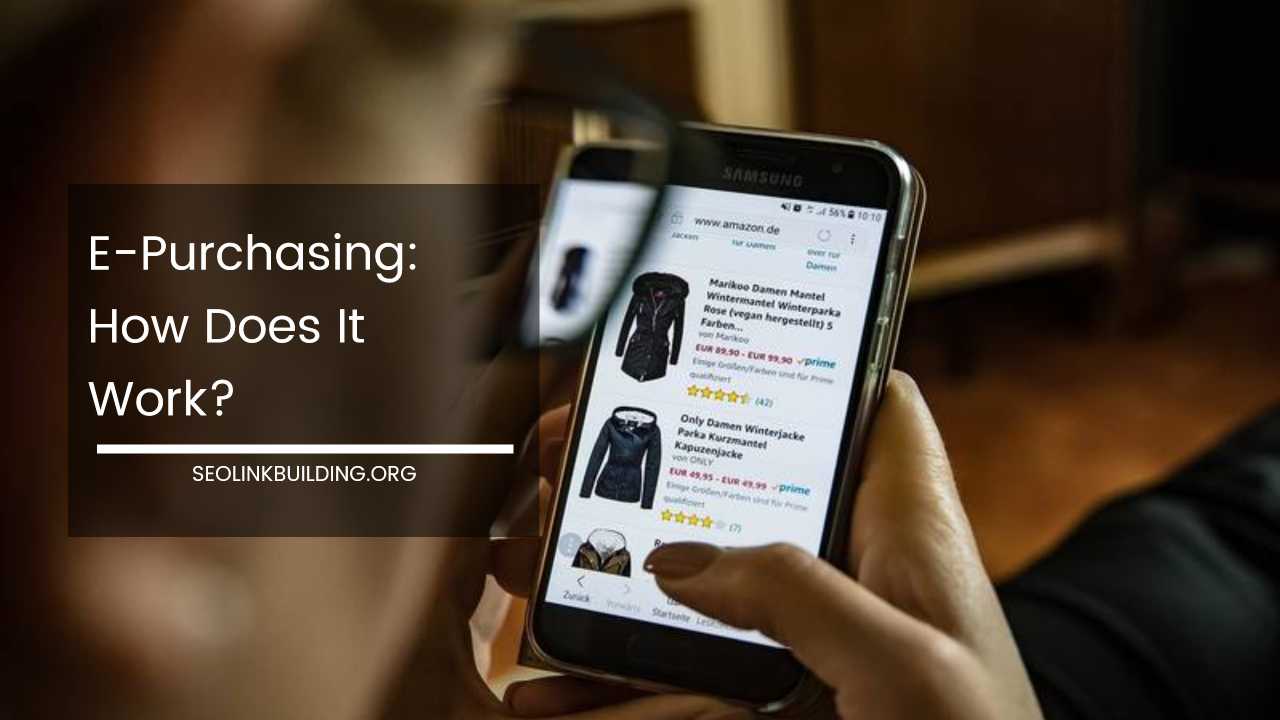
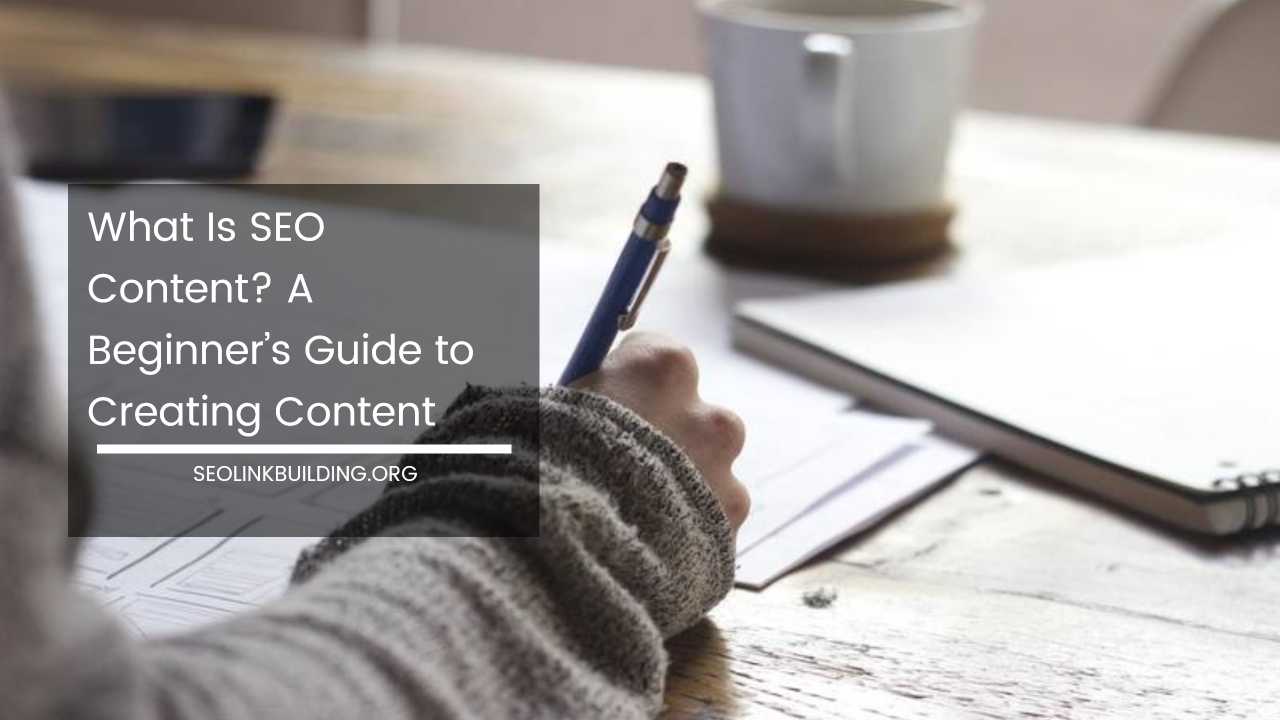






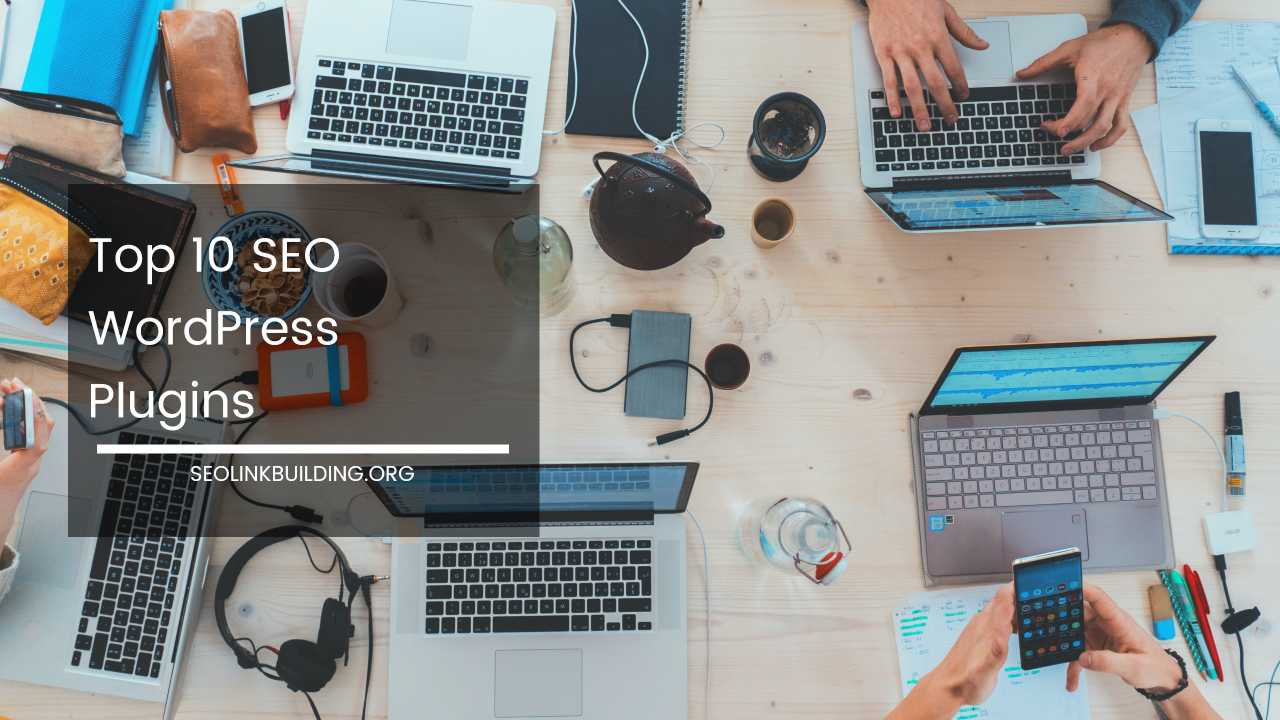
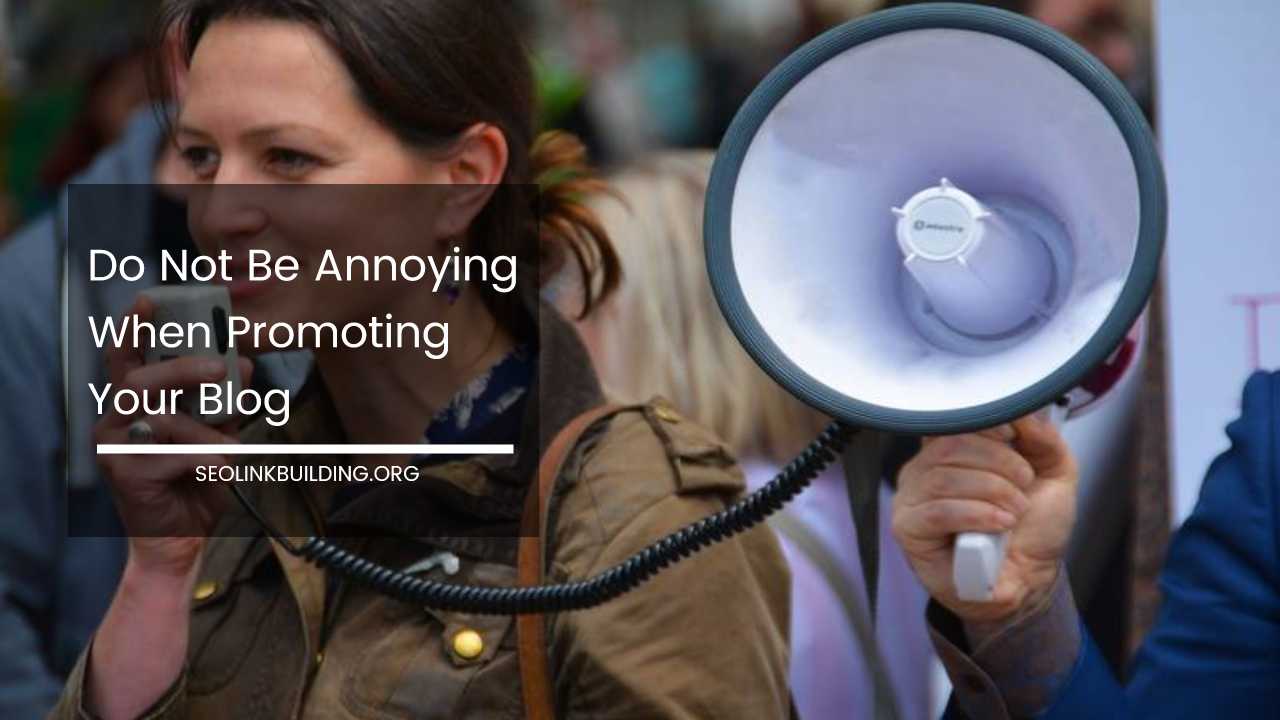
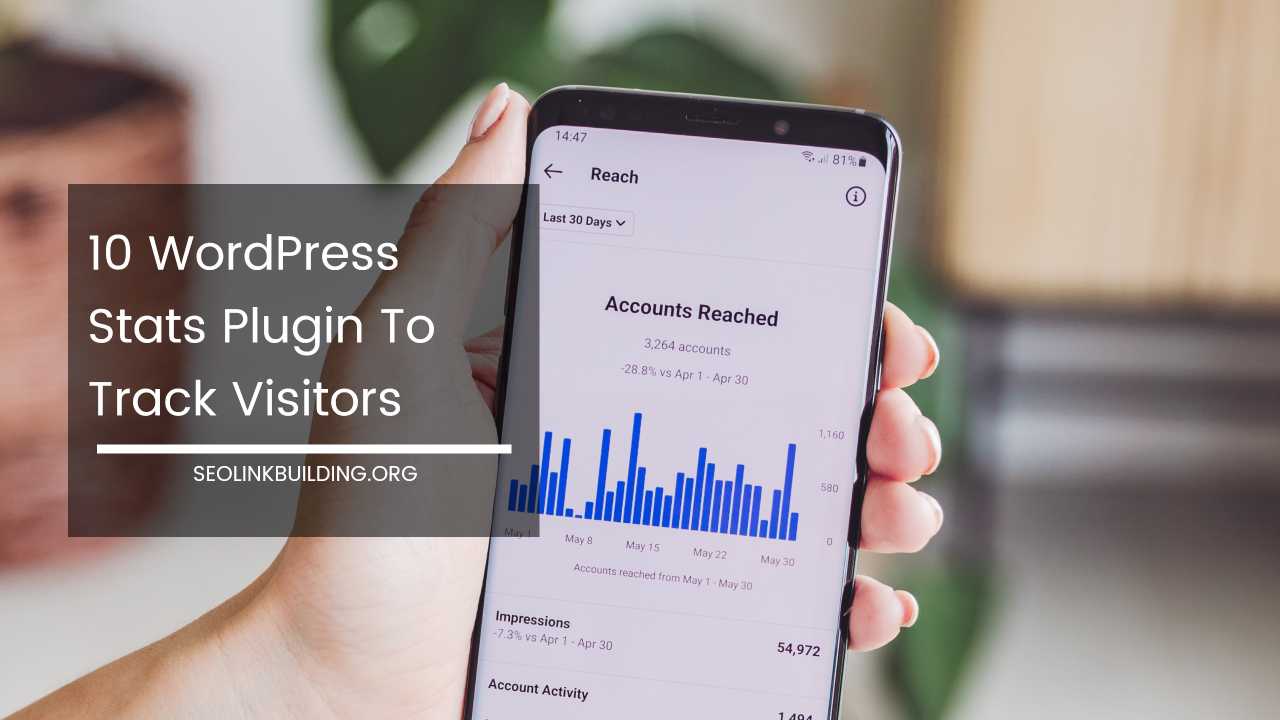
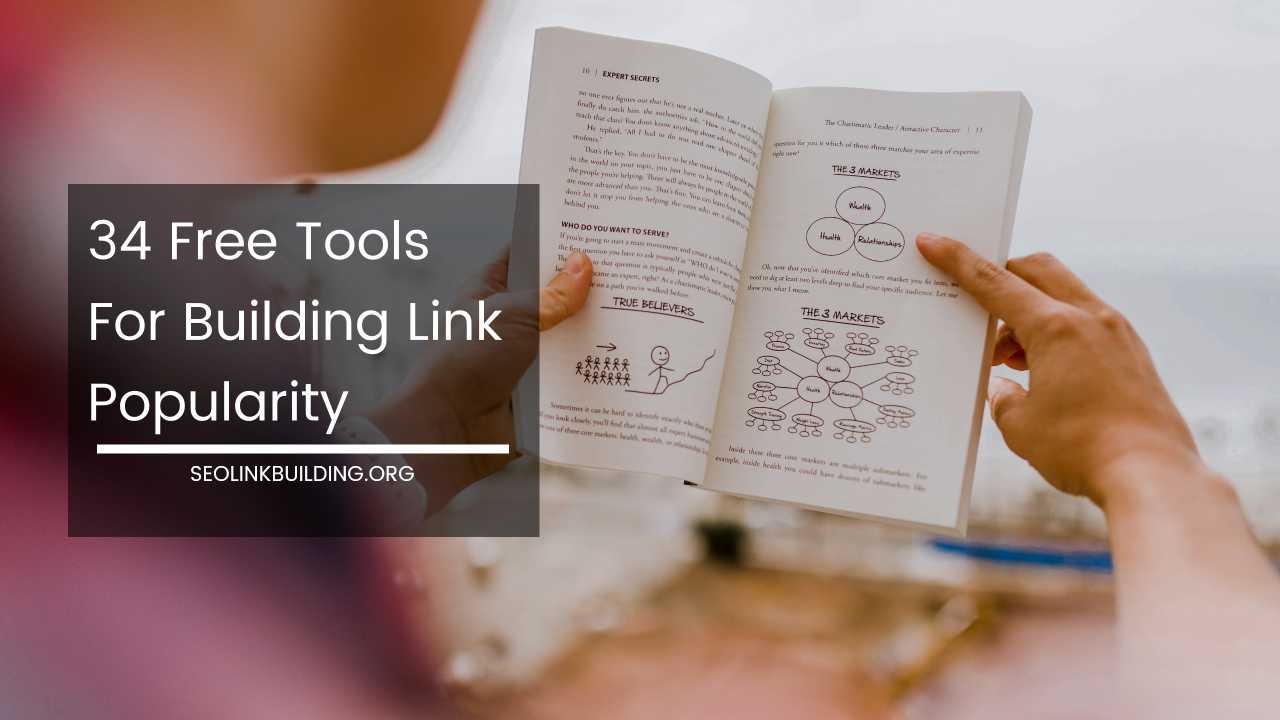
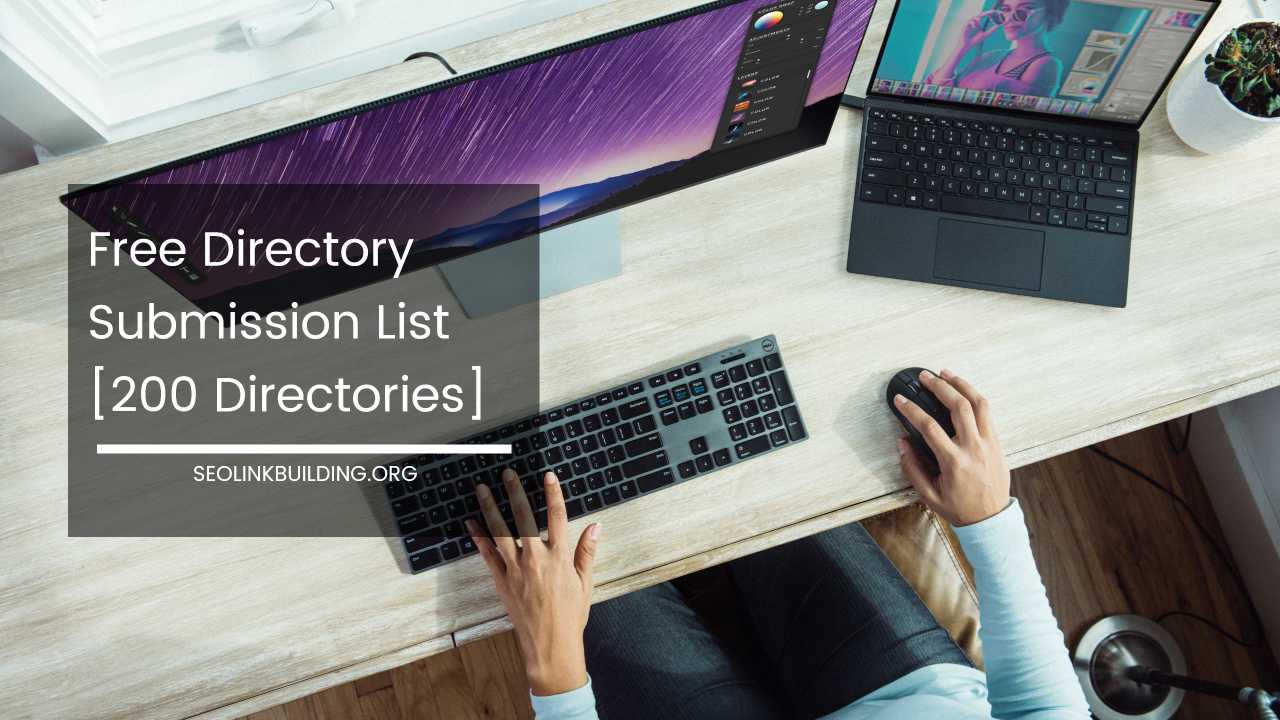
You wrote an amazing article! I have also been searching about optimizing servers to speed up our wordpress!
Hi Muhammad,
These days all hosting companies have already optimized their server for popular CMS like Magento, Drupal, Joomla or WordPress. You only need to take care about the plugins you use and implement some tweaks. That would make a lot of difference.
nice post sir thanks you for sharing this information if you add video tutorial than its more good but its good thanks
Hello Sarwar,
Glad you liked it.