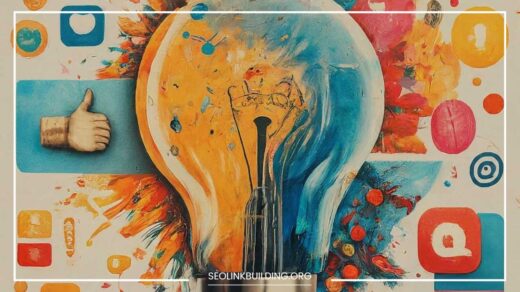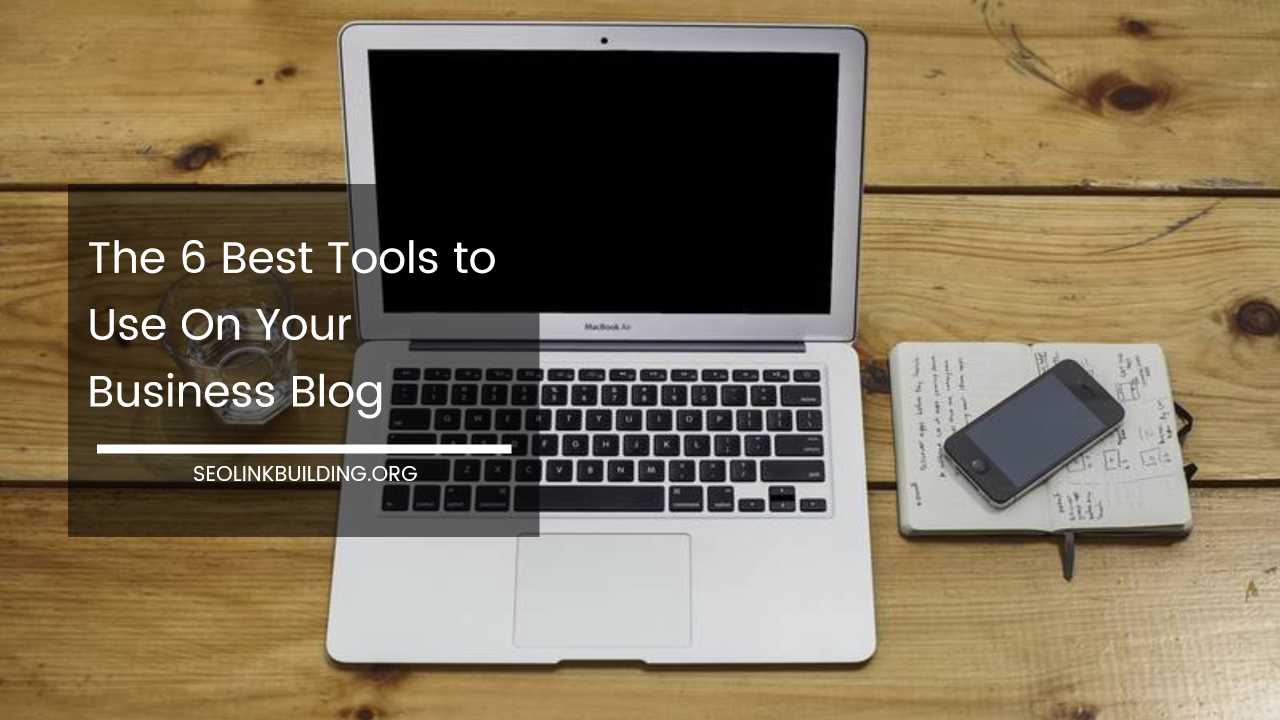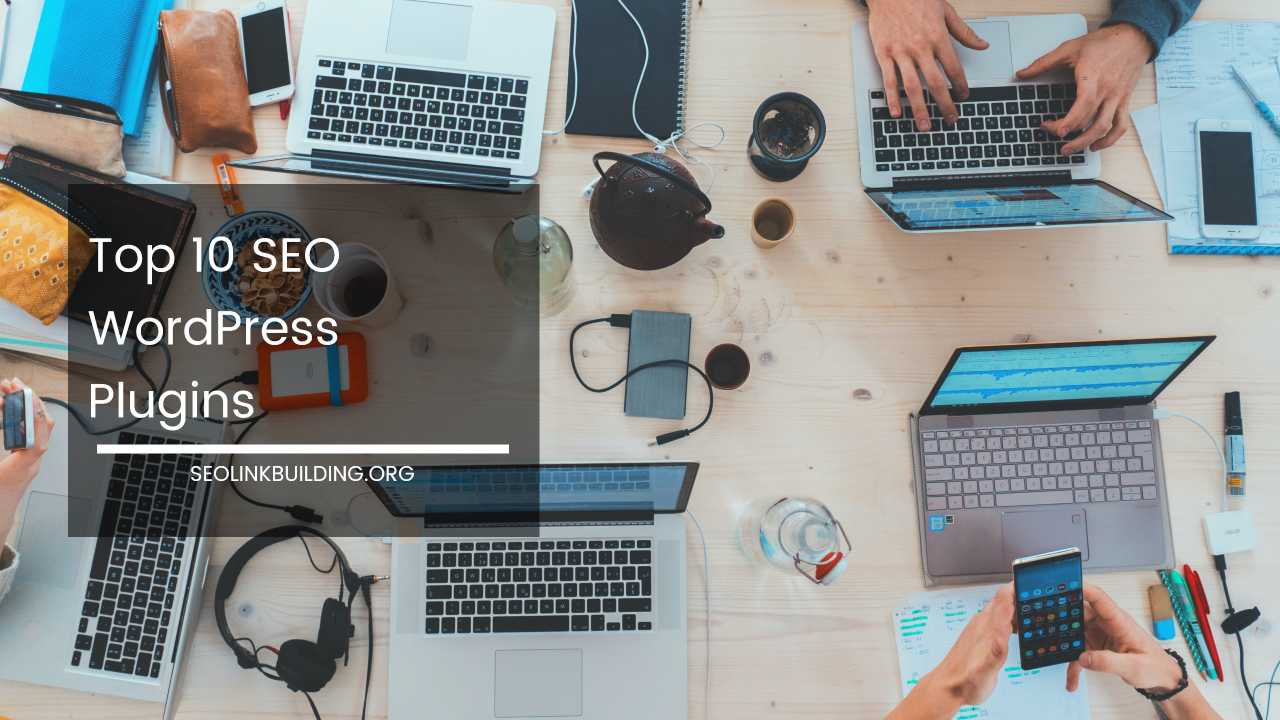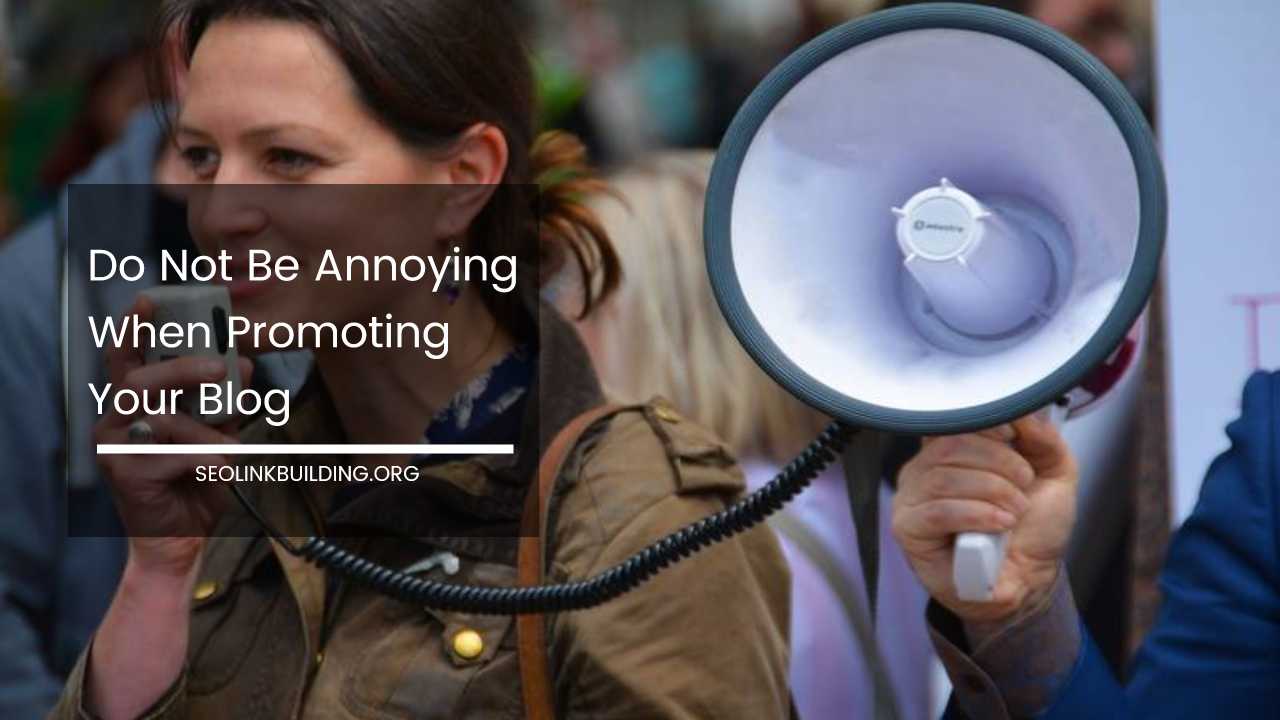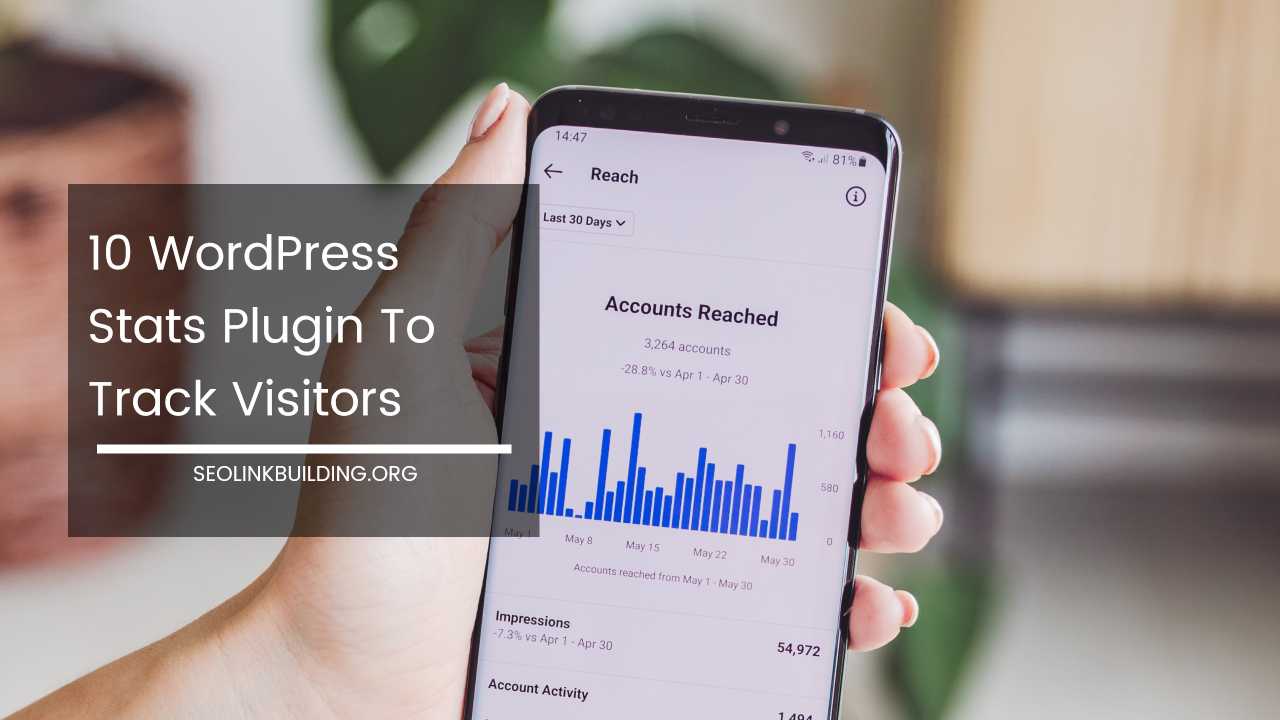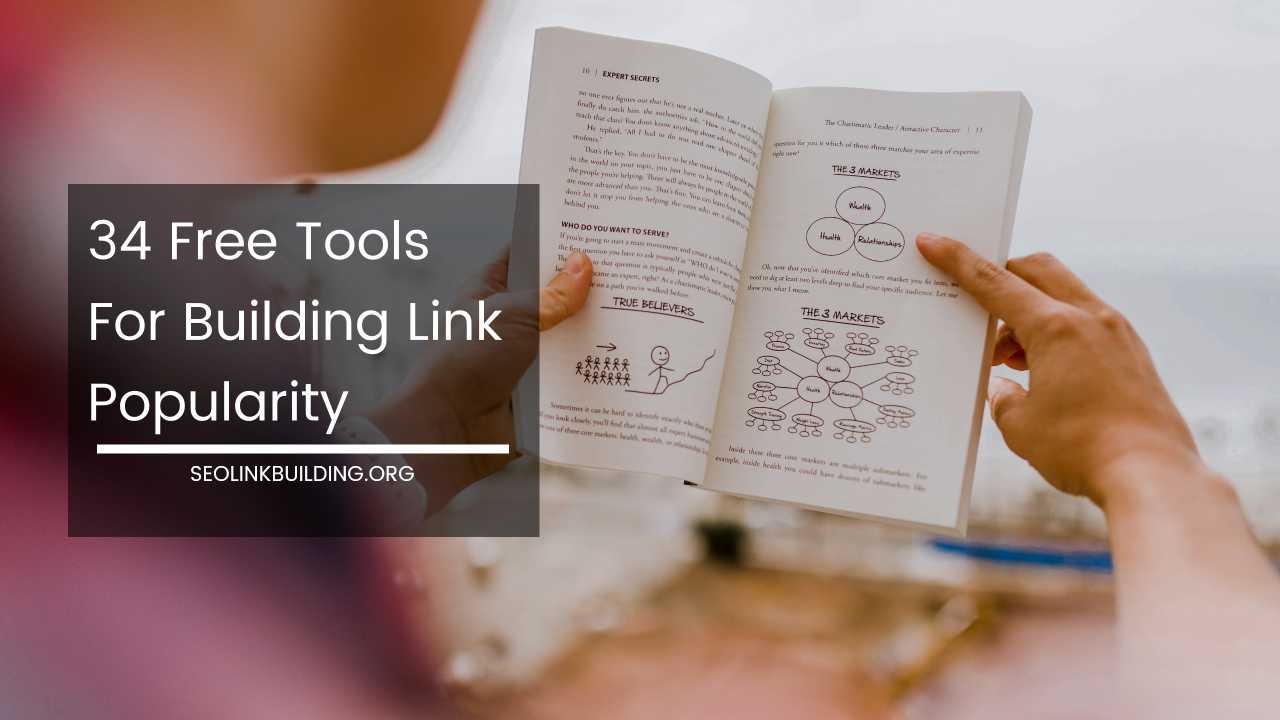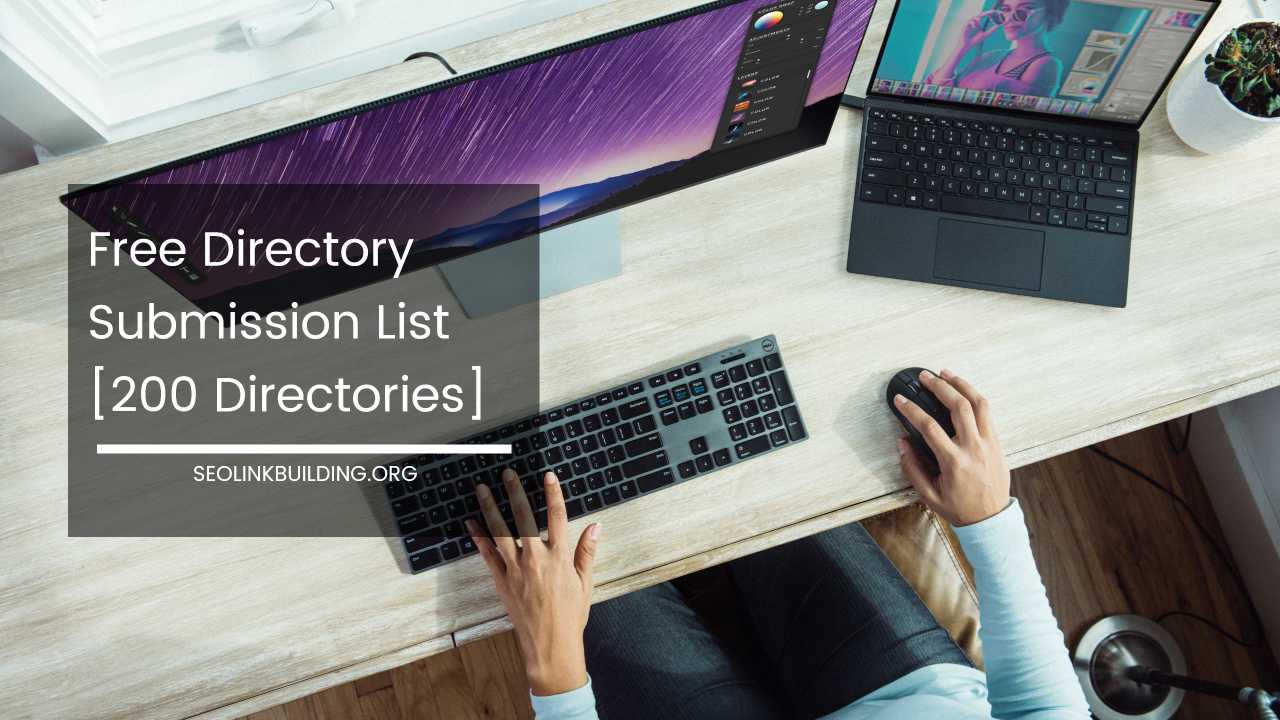How To Fix 500 Internal Server Error
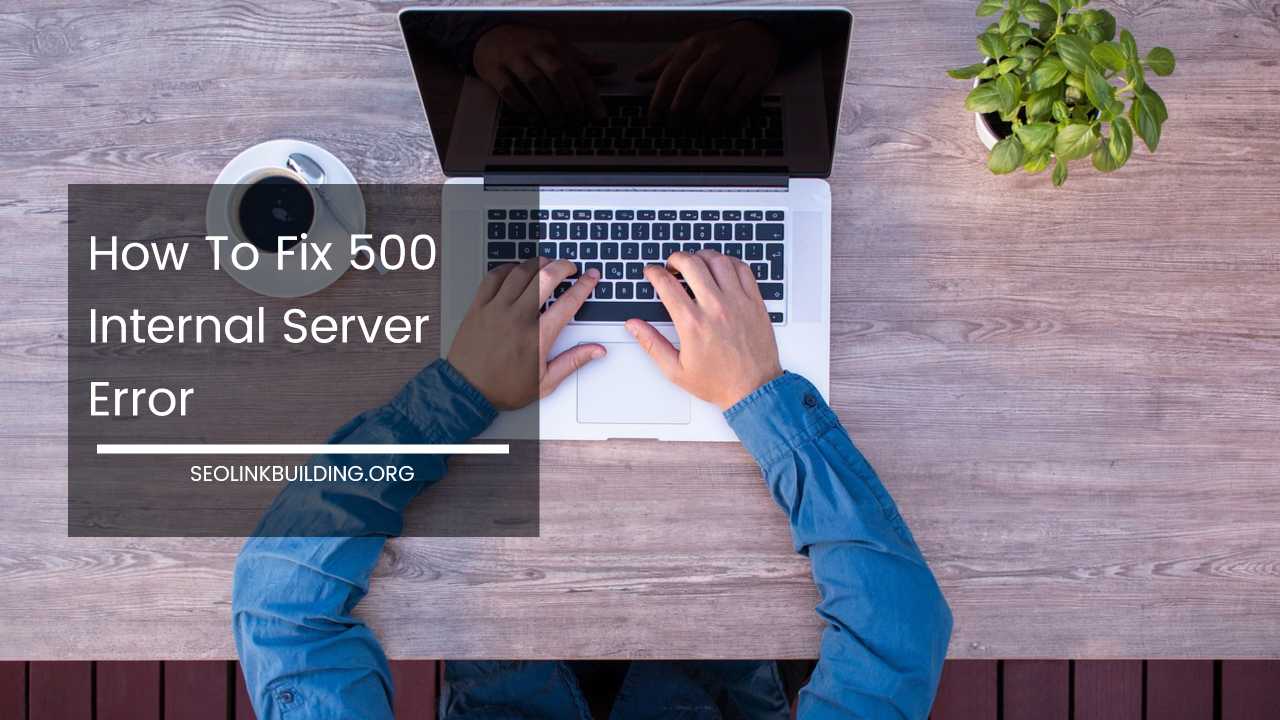
500 Internal Server Error is one of the most common WordPress errors that a user can come across while using a self hosted WordPress website.
500 Internal Server Error is a generic error message, given when no other specific message is suitable. There can be number of reason for a 500 Internal Server Error to display in a web browser.
Since each website is allowed to customize the message. Here are several common ways that you might see the HTTP 500 errors:
"500 Internal Server Error" "HTTP 500 - Internal Server Error" "Temporary Error (500)" "Internal Server Error" "HTTP 500 Internal Error" "500 Error" "HTTP Error 500" "500. That's an error." "Error 500"
Why WordPress Users Get Internal Server Error
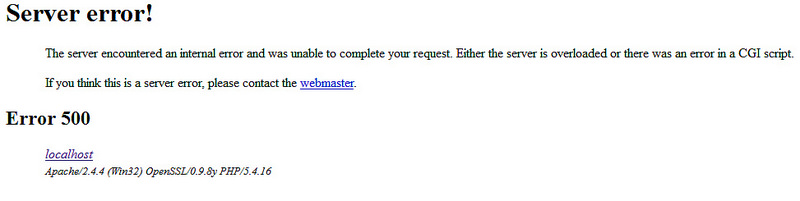
Internal server error may not be specific to WordPress core files; it can even occur because of some error on your WordPress hosting.
Another reason could be, corrupted .htaccess file or PHP memory limit. It is hard to say what is causing the actual error, It can be because of a web server software problem, or it can be a client-side problem.
When you often encounter such error, it is recommended that you analyses the logs which should give further information about the error.
Tips To Fix 500 Internal Server Error
Reload Web Page: The very first thing you could do is, try reloading the web page. You can do that by clicking the refresh/reload button, pressing F5, or trying the URL again from the address bar. Sometimes the issue may only be temporary.
Clear Cache and Delete Cookies: If there’s a problem with the cached version of the page, you’re viewing, it could be causing HTTP 500 issues. Some 500 Internal Server Error issues can also be corrected by deleting the cookies in your browser.
Check File Permission: Different files and directories have permissions that specify who and what can read, write, modify and access them.
This is important because WordPress may need access to write to files in your wp-content directory to enable certain functions. Wrong file permission can lead to error.
Check .htaccess File: Sometimes your WordPress .htaccess file may be interfering with the web page you are trying to view.
Please double-check the .htaccess configuration. Any syntax errors will cause a 500 Internal Server Error message to be displayed instead of your website.
To confirm whether a misconfiguration .htaccess is the cause of the 500 Internal Server error, either remove or rename the .htaccess file temporarily and then try to reload the page.
Deactivate all Plugins: Since each plugin is coded by different developers, they might conflict with each other. You have to deactivate all WordPress plugins at once and reactivate one plugin at a time until you find the one that causing the error.
We recommend that you install WordPress locally and test all the plugins that you are going to use, before using it on your live website.
Re-Upload WordPress Core Files: Sometimes it is worth re-uploading the wp-admin and wp-includes folders from a fresh WordPress install when all the techniques fail to fix the error.
You can upload via FTP client or the file manager of your hosting cPanel.
If you had encountered the internal server error issue in the past then, please let us know how did you fix it. Any additional tip is also welcomed.