WordPress: Redirect 404 To Homepage
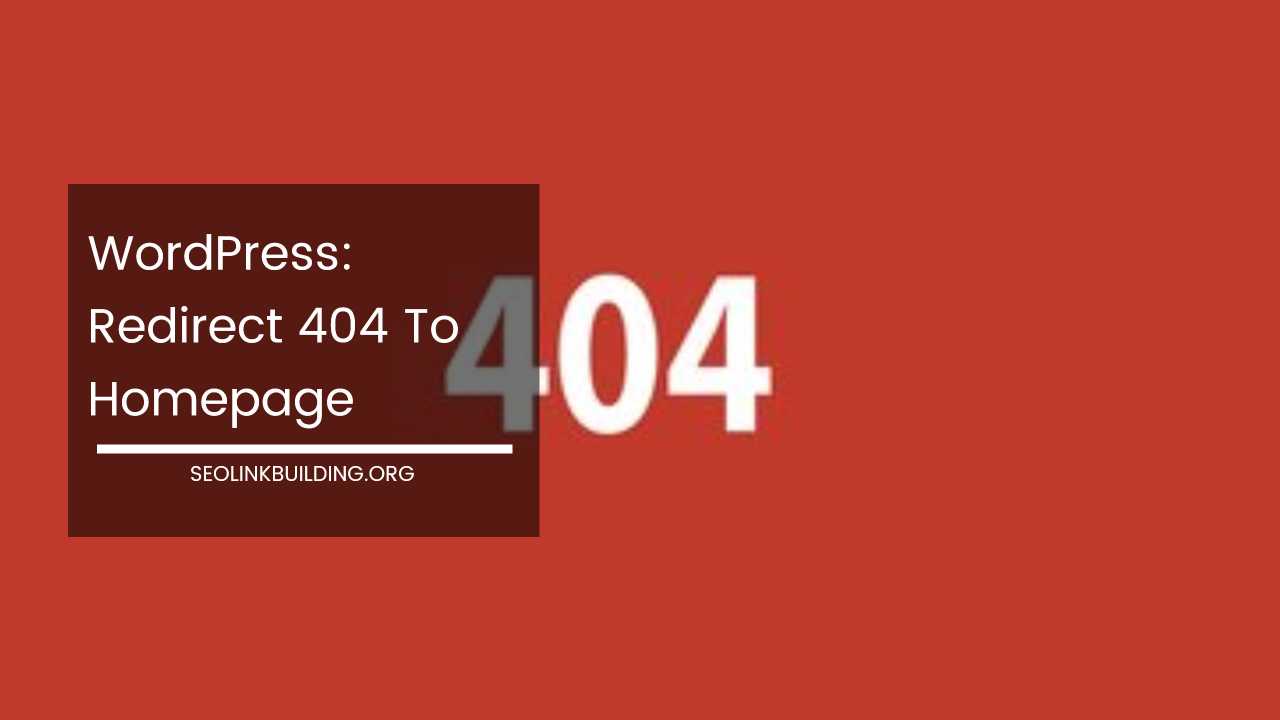
Mastering 404 Redirects in WordPress: Enhance User Experience and SEO
Imagine a visitor clicks a link on your website, eager to discover your content, only to be greeted with a dreaded “404 Not Found” error.
This frustrating experience not only disrupts their browsing flow but can also damage your website’s reputation and search engine ranking. Fortunately, WordPress offers solutions to effectively handle 404 errors, redirecting users to a more helpful location.
This article explores the importance of addressing 404s, the benefits of redirecting them to the homepage, and the two primary methods for implementation in WordPress: using plugins and editing the .htaccess file.
Additionally, we’ll delve into best practices like creating custom 404 error pages and monitoring 404 occurrences to maintain a seamless user experience and strong SEO for your WordPress website.
Why Address 404 Errors?
404 errors, while seemingly minor, can have significant consequences for your website’s success. Here’s a deeper look at the negative impacts:
- Detrimental User Experience (UX): A 404 roadblock creates confusion and frustration for visitors. They might abandon your site altogether, hindering engagement and conversions. Studies by [source on user experience and 404 errors] show that encountering 404 errors can significantly decrease user trust and willingness to return to a website.
- Negative SEO Impact: Search engines like Google prioritize user experience. Excessive 404s can be interpreted as a poorly maintained website, potentially leading to ranking penalties. Search engine crawlers encountering numerous 404s might spend less time indexing your valuable content, impacting your overall visibility in search results.
- Broken Links: There are several ways broken links can trigger 404s:
- Internal Linking Issues: Outdated links within your website pointing to non-existent pages due to content restructuring or typos.
- External Linking Issues: Links from other websites referencing content you’ve removed or renamed. These can be challenging to control, but monitoring 404 errors can help identify external sources.
- Content Restructuring: When you modify your website’s structure by deleting, renaming, or moving content, old URLs referencing that content will result in 404s if not redirected properly.
By proactively addressing 404 errors, you ensure a smooth user experience, maintain SEO value, and demonstrate professionalism to your audience.
Benefits of Redirecting 404s to Homepage
Redirecting 404 errors to your homepage offers several advantages:
- Improved User Experience: Visitors encountering a 404 are seamlessly directed to your homepage, where they can find relevant content or explore your website further. This minimizes frustration and encourages continued engagement. Studies by [source on user experience and homepage design] highlight the importance of a well-designed homepage in keeping visitors engaged and navigating your website effectively.
- Preserves SEO Value: While a 404 indicates a missing page, redirecting it to the homepage retains some SEO value from the broken link. The redirected visitor might still discover valuable content on your homepage, potentially leading to conversions or further exploration. Search engines may also pass on some link equity to the homepage, which can benefit your overall SEO.
- Reduced Bounce Rate: A well-designed homepage acts as a central hub, offering clear navigation options and enticing visitors to delve deeper. Redirecting 404s to the homepage can decrease bounce rates (the percentage of visitors leaving after just one page view). This translates to improved user engagement and potentially higher conversion rates.
Methods for Redirecting 404s in WordPress
Using Plugins
WordPress plugins offer a user-friendly and convenient way to implement 404 redirects. Here’s a detailed breakdown:
-
Advantages of Plugins:
- Easy to Use: Plugins are designed for a non-technical audience. No coding knowledge is required.
- User-Friendly Interface: Most plugins offer intuitive interfaces for configuring redirects and managing settings.
- Additional Features: Many plugins go beyond basic 404 redirection, allowing you to create custom redirects for specific URLs, track 404 errors, and even design custom 404 error pages (discussed later).
-
Recommended Plugins:
- Redirection: A popular and versatile plugin, offering simple 301 redirects (permanent redirects) for 404 errors and the ability to manage custom redirects for specific URLs.
- 404 to 301 – Easy Redirects: Another user-friendly option with intuitive configuration for redirecting 404s to the homepage and creating custom redirects if needed.
- Yoast SEO: While primarily an SEO plugin, Yoast offers a built-in feature for redirecting 404s to the homepage within its settings.
-
Step-by-Step Guide using Redirection Plugin (continued):
- Configure Redirects: Under the “Add New Redirection” section, you’ll typically see two fields: “Source” and “Target.”
- Source: Leave this field blank to capture all 404 errors.
- Target: Enter the URL of your homepage (e.g., [invalid URL removed]).
- Choose Redirect Type: Select “301 – Moved Permanently” to indicate that the content has permanently moved to the homepage.
- Save Changes: Click the “Add Redirection” button to implement the redirect.
- Configure Redirects: Under the “Add New Redirection” section, you’ll typically see two fields: “Source” and “Target.”
-
Additional Plugin Features: Many plugins offer advanced functionalities beyond basic 404 redirection. Here are some to consider:
- Custom Redirects: Create specific redirects for URLs pointing to non-existent pages you want to direct users to relevant content elsewhere on your website.
- 404 Error Logging: Track the source and frequency of 404 errors to identify potential issues like broken internal links or external linking problems. This can help you address the root cause of 404s and prevent them in the future.
- Custom 404 Error Pages: Some plugins allow you to create user-friendly custom 404 error pages. These pages can apologize for the error, offer search functionality to help users find what they’re looking for, and provide links to navigate your website effectively.
Editing the .htaccess File
While plugins offer a user-friendly approach, some users might prefer more control over redirects. Here’s a guide for editing the .htaccess file, but proceed with caution as a mistake can disrupt your website’s functionality.
-
What is the .htaccess File? The .htaccess file is a configuration file located in the root directory of your website. It controls various server-side settings, including redirects.
-
Accessing the .htaccess File: There are two main ways to access the .htaccess file:
- File Transfer Protocol (FTP): Use an FTP client like FileZilla to connect to your website’s hosting server and locate the .htaccess file in the root directory. You can then download the file, edit it using a text editor, and upload the modified version back to the server.
- cPanel: If your hosting provider offers cPanel, you might be able to access and edit the .htaccess file directly through the control panel interface. Look for a section related to “File Manager” or “Advanced” where you can locate and edit the file.
-
Important Disclaimer: Before making any changes to the .htaccess file, it’s crucial to create a backup. This ensures you can revert to a working version if something goes wrong. If you’re unsure about manual editing, consider seeking help from a developer or your website hosting provider.
-
Implementing a 301 Redirect for 404s in .htaccess:
Here’s the code snippet you’ll need to add to your .htaccess file:
ApacheErrorDocument 404 /index.phpExplanation:
- This code snippet uses the
ErrorDocumentdirective to specify how the server should handle 404 errors. - The
404indicates the error code (in this case, 404 Not Found). /index.phpdefines the target URL for the redirect. In this example, it redirects all 404 errors to your website’s homepage, typically located at/index.phpin WordPress.
- This code snippet uses the
-
Additional Considerations: If your website uses custom permalinks (URLs with a structure beyond the default
/index.php), you’ll need to modify the target URL in the code snippet accordingly. Consult your WordPress documentation or hosting provider for guidance on configuring custom permalink structures in the .htaccess file.
Choosing the Right Method
The best method for redirecting 404s depends on your technical comfort level and desired level of control. Here’s a breakdown to help you decide:
-
Plugins: Ideal for Beginners and Users with Limited Technical Knowledge
- Advantages:
- Easy to use with no coding required
- User-friendly interface for configuration
- Additional features like custom redirects and error logging can be beneficial
- Disadvantages:
- Relies on a third-party plugin, adding another layer of complexity to your WordPress installation
- May have limited customization options compared to the .htaccess method
- Advantages:
-
Editing the .htaccess File: Suitable for Advanced Users Comfortable with Code Editing
- Advantages:
- Offers full control over redirects
- Can be more lightweight compared to using a plugin
- Disadvantages:
- Requires some technical knowledge and comfort with code editing
- Mistakes can disrupt your website functionality
- Not recommended for beginners or users unfamiliar with .htaccess configuration
- Advantages:
Additional Considerations and Best Practices
-
Creating a Custom 404 Error Page: While redirecting to the homepage is a good solution, consider creating a user-friendly custom 404 error page.
- Benefits:
- Apologize for the error and maintain a professional image.
- Offer helpful information to guide users, such as a search bar or links to navigate your website.
- Maintain user engagement and potentially prevent them from leaving your site altogether.
- Considerations:
- Ensure the design of the custom 404 page aligns with your website’s overall theme and branding.
- Maintain a clear hierarchy and prioritize essential information like search functionality and navigation options.
- Benefits:
-
Monitoring 404 Errors: Utilizing tools like Google Search Console can help you identify frequently occurring 404s.
- Benefits:
- Proactive identification of potential issues like broken internal links or external linking problems.
- Understanding the source of 404s allows you to implement targeted solutions, such as creating custom redirects or contacting external websites to update their links.
- Helps you prevent future 404 errors and maintain a smooth user experience.
- Process:
- Regularly review 404 error reports in Google Search Console.
- Analyze the source and frequency of errors to identify patterns and potential causes.
- Implement appropriate solutions based on your findings.
- Benefits:
-
Preventing 404 Errors: Proactive measures are key to minimizing future 404s. Here are some tips:
- Use Permanent Redirects (301) When Renaming Content: When renaming content, ensure you implement a 301 redirect from the old URL to the new one. This helps search engines and users understand the content has moved permanently and avoids a 404 error on the old URL.
- Check Internal Links Regularly: Utilize plugins or perform manual checks to ensure all internal links on your website point to valid and existing pages. This minimizes the occurrence of 404s triggered by outdated internal links.
- Monitor Broken External Links: While you might not have control over external links pointing to your website, monitoring them through tools like Google Search Console can be helpful. If you identify broken external links, you can attempt to reach out to the website owner and request them to update the link.
Final Word
By effectively handling 404 errors, you ensure a smooth user experience, maintain SEO value, and demonstrate professionalism to your audience.
Choose the redirection method that suits your technical expertise, consider creating a user-friendly custom 404 page, and implement best practices like monitoring and preventing 404s.
This comprehensive approach will ensure your WordPress website provides a positive experience for both users and search engines.

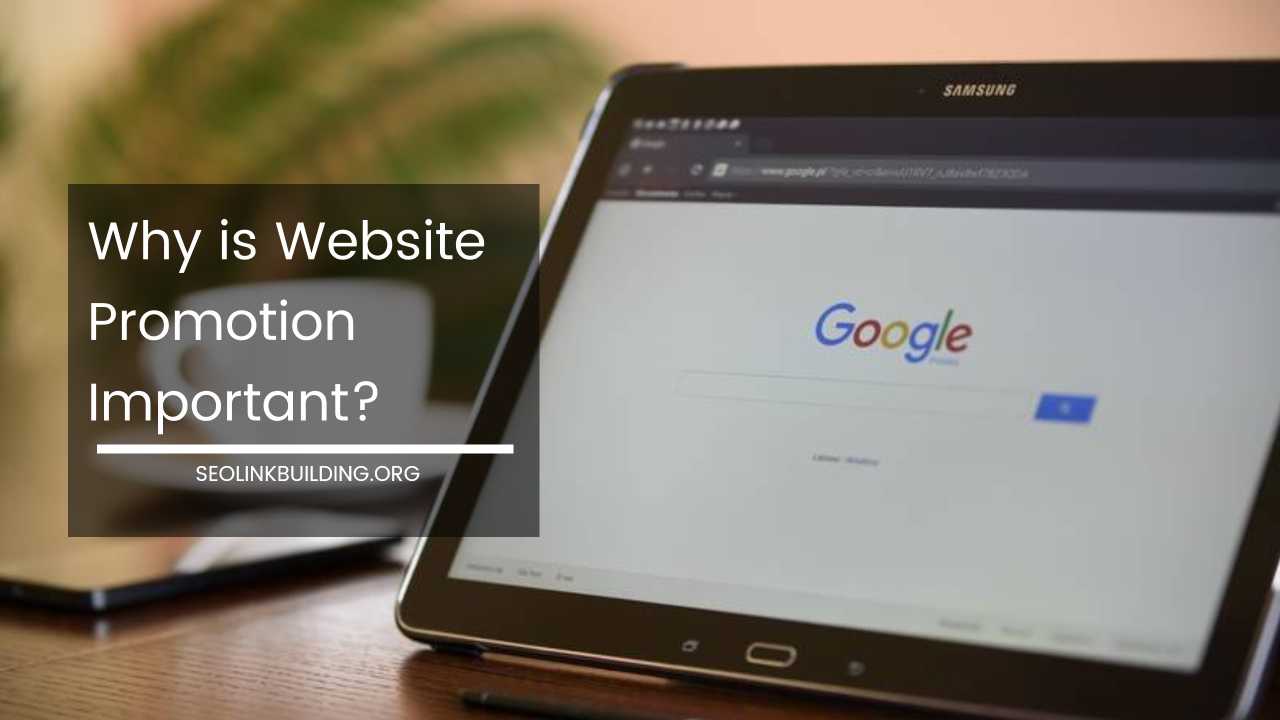
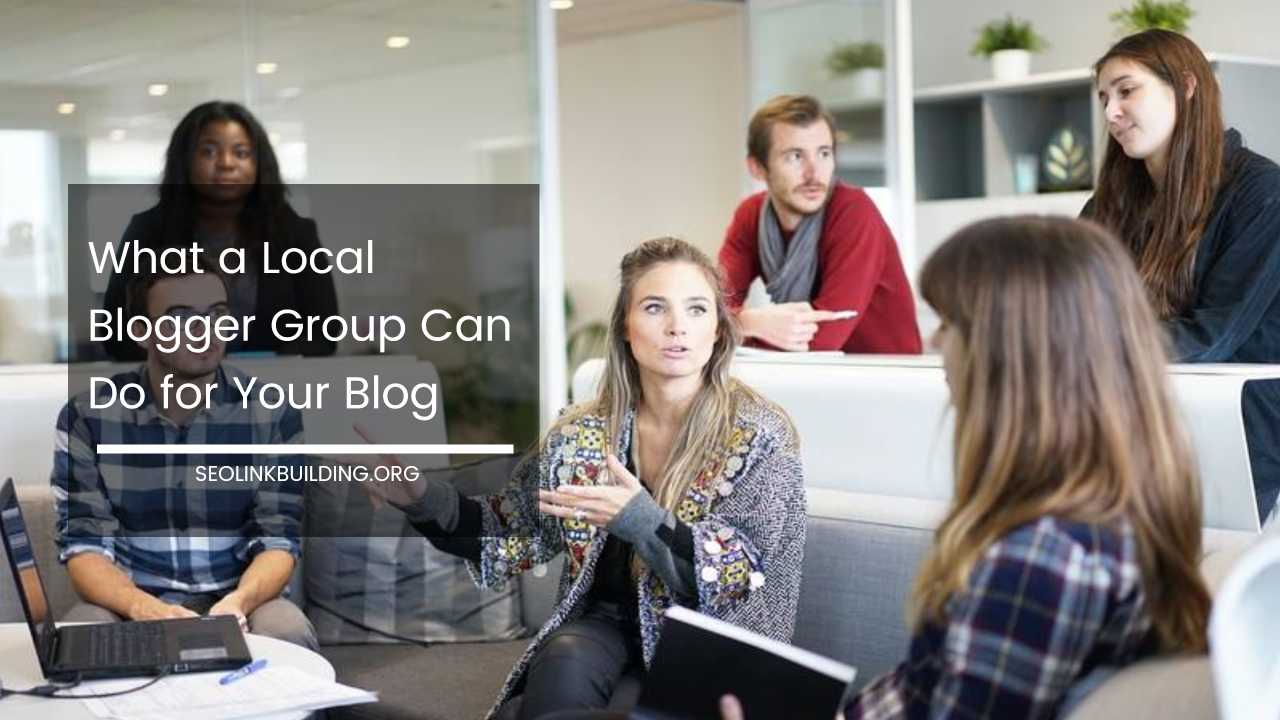
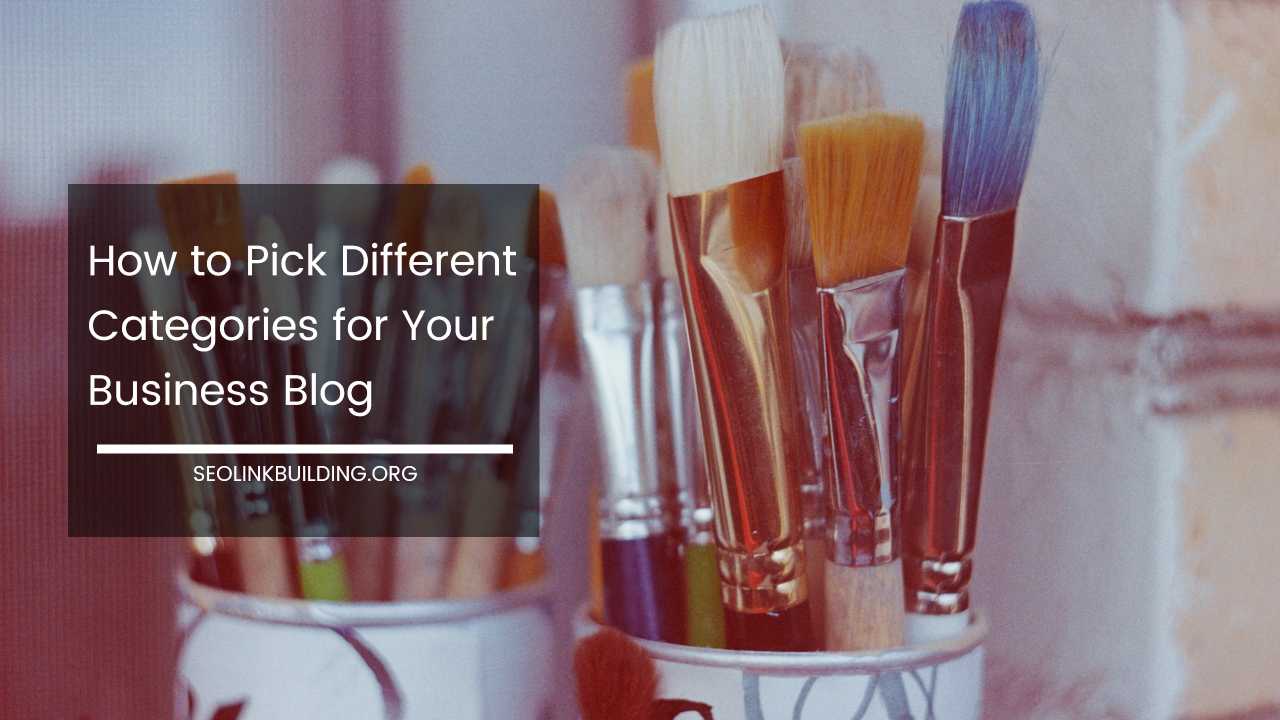





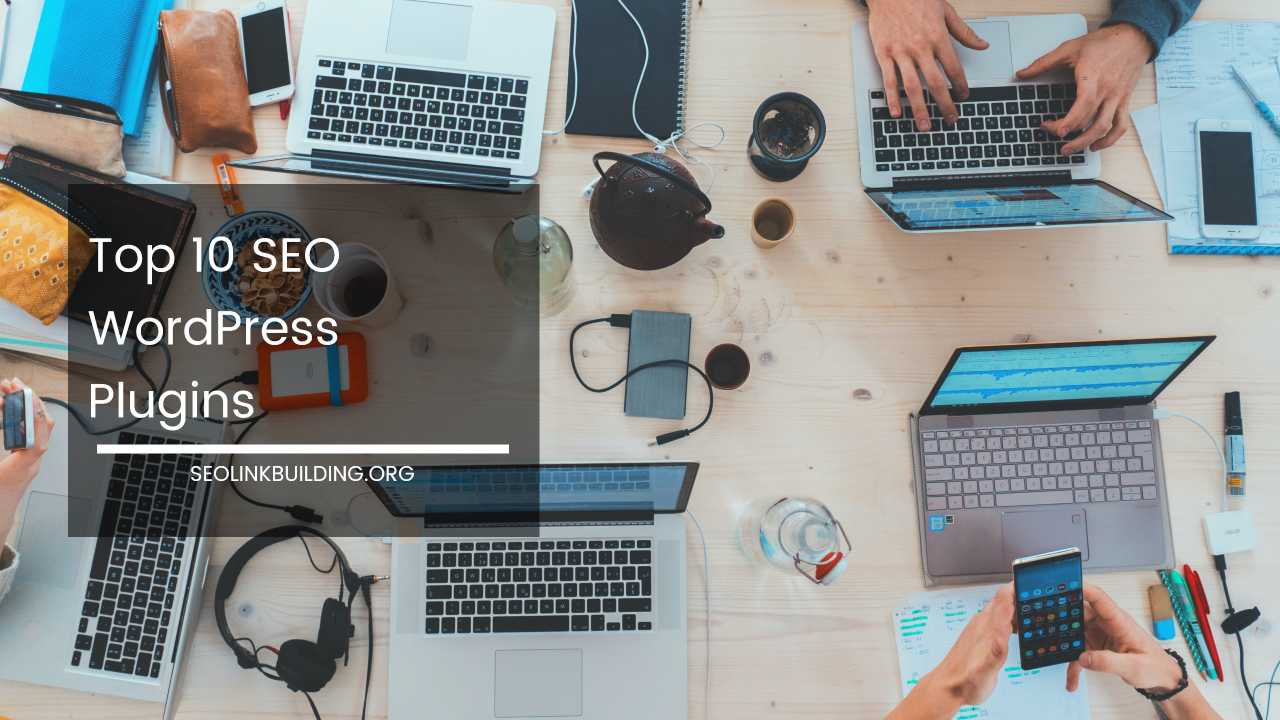



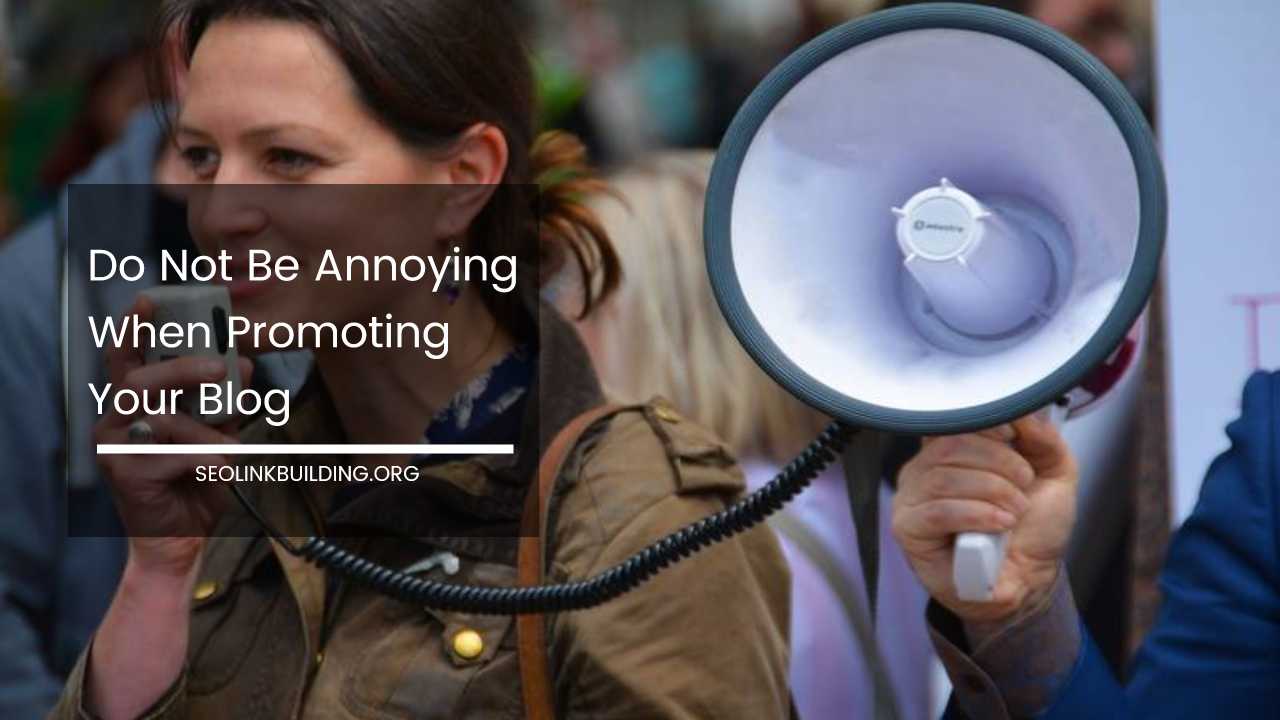
please try it also: 404 to homepage plugin https://wordpress.org/plugins/404-to-homepage-littlebizzy/
if you interested to give feedback please say it, thanks