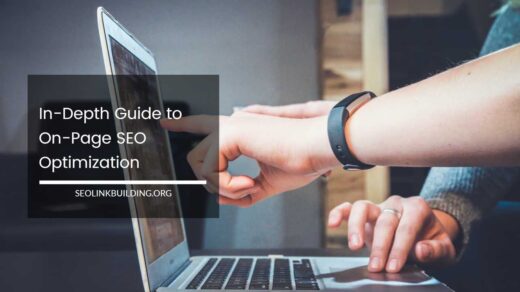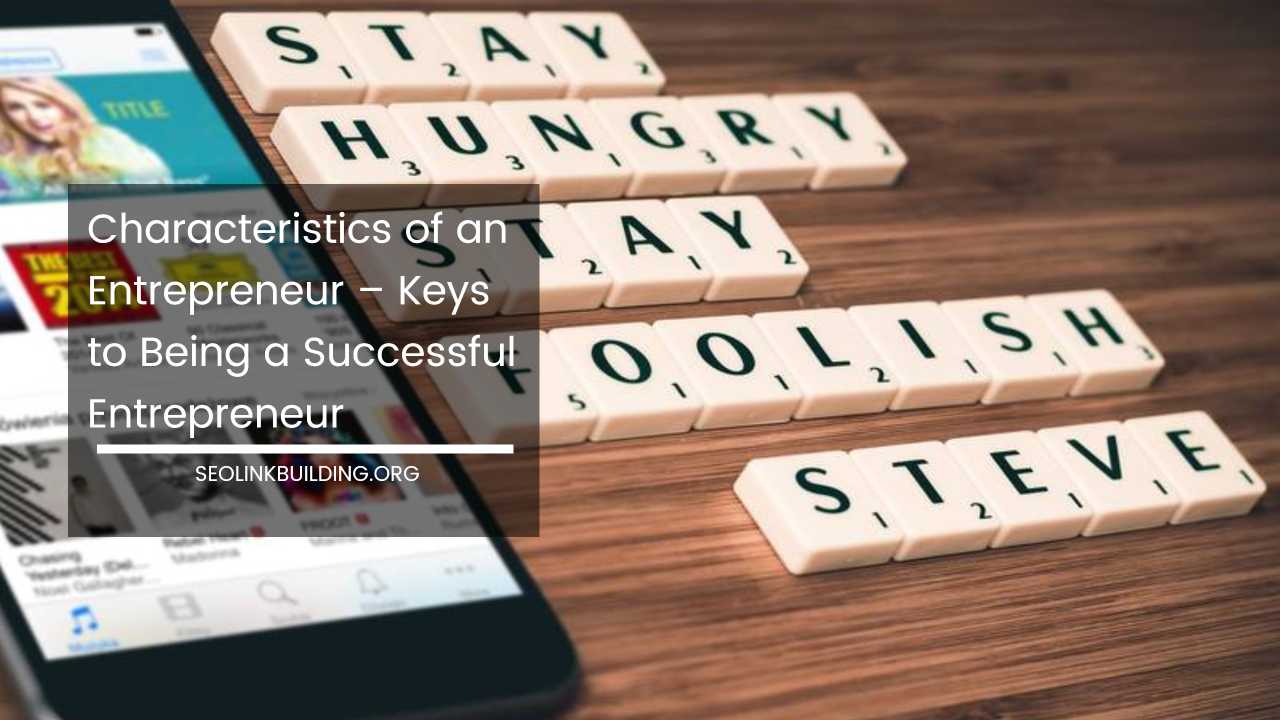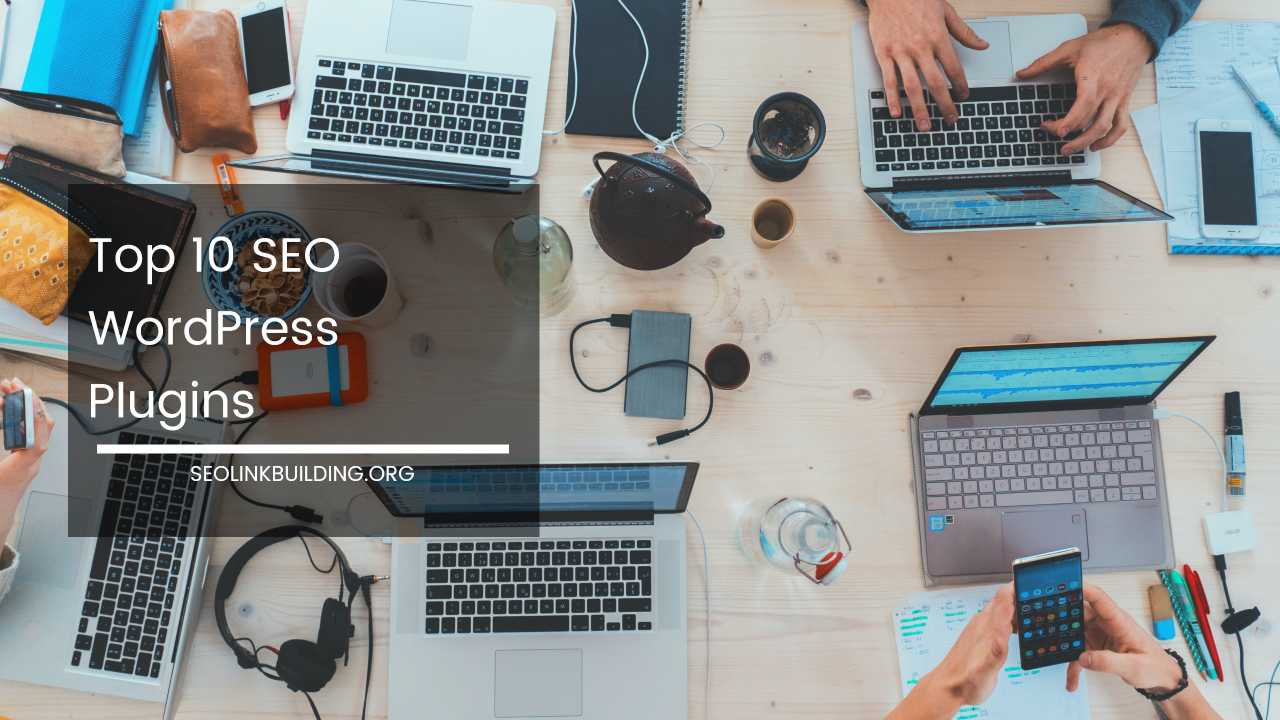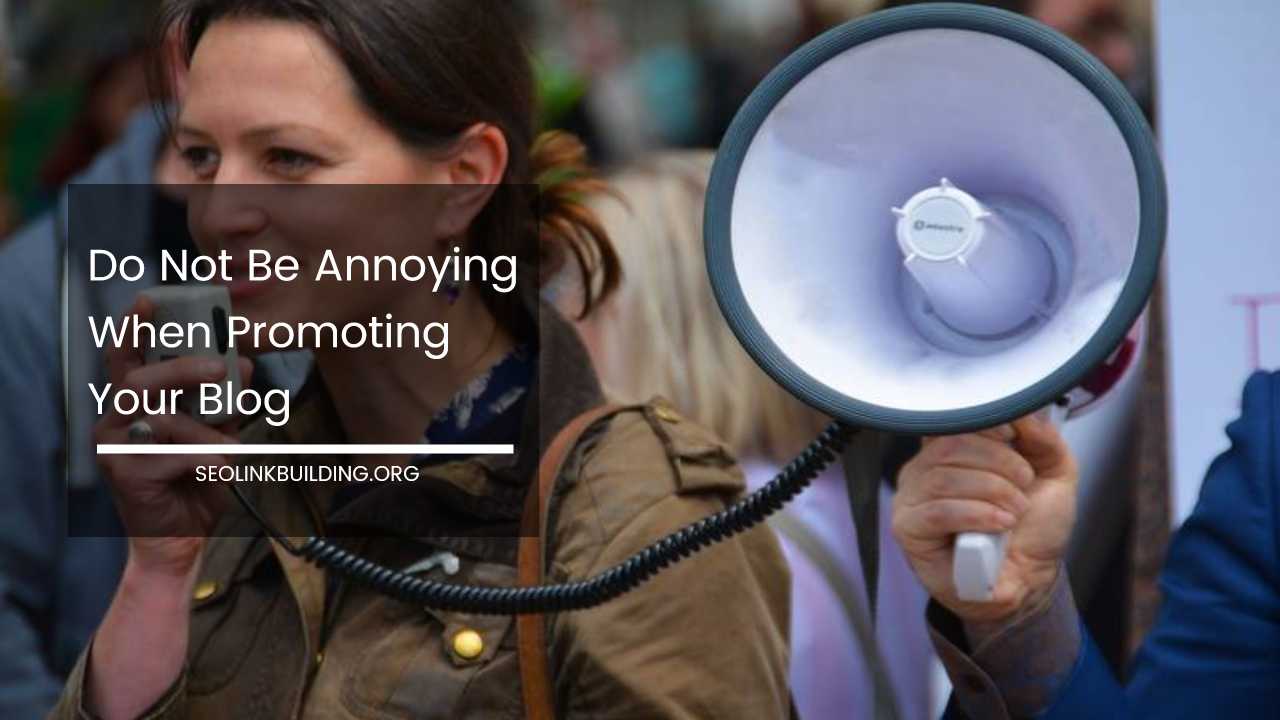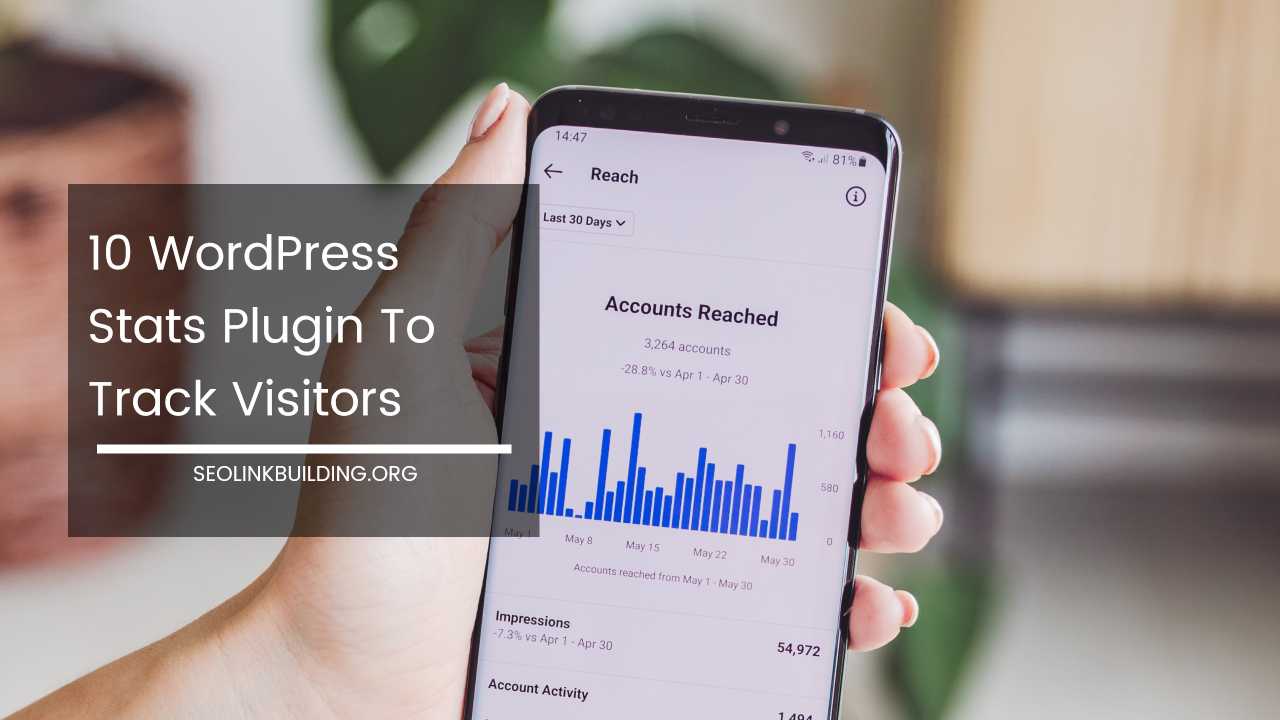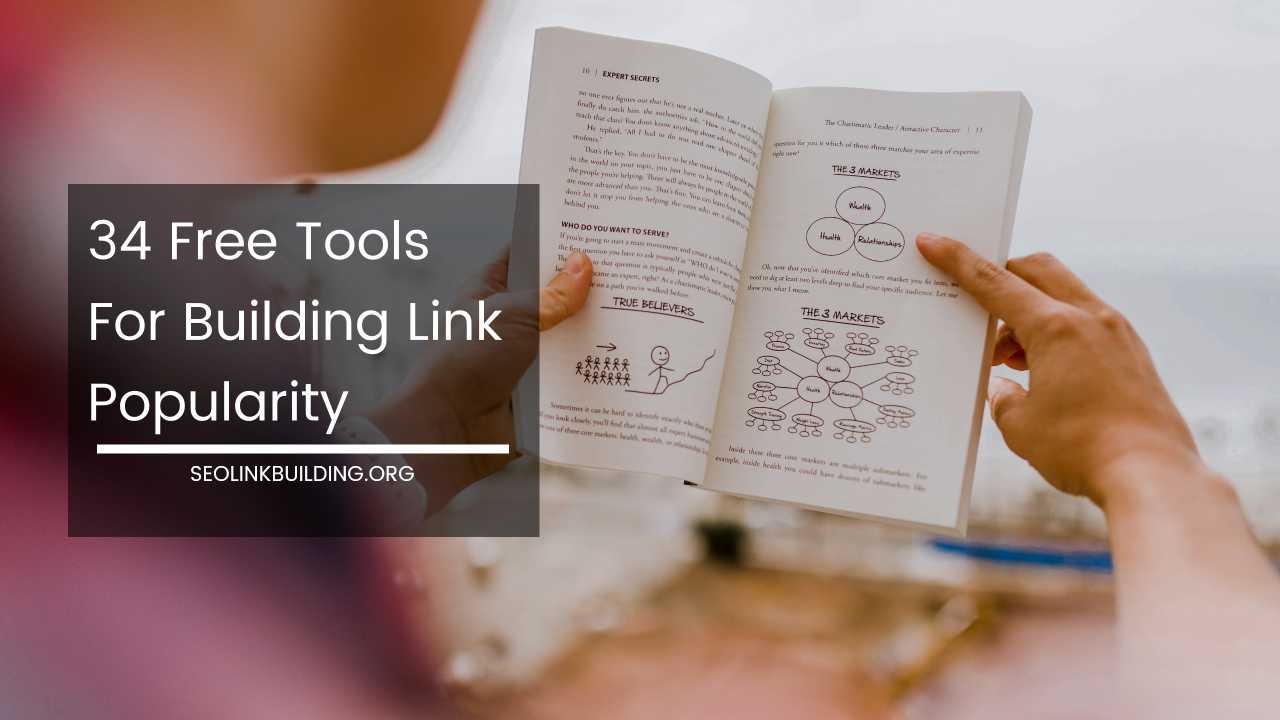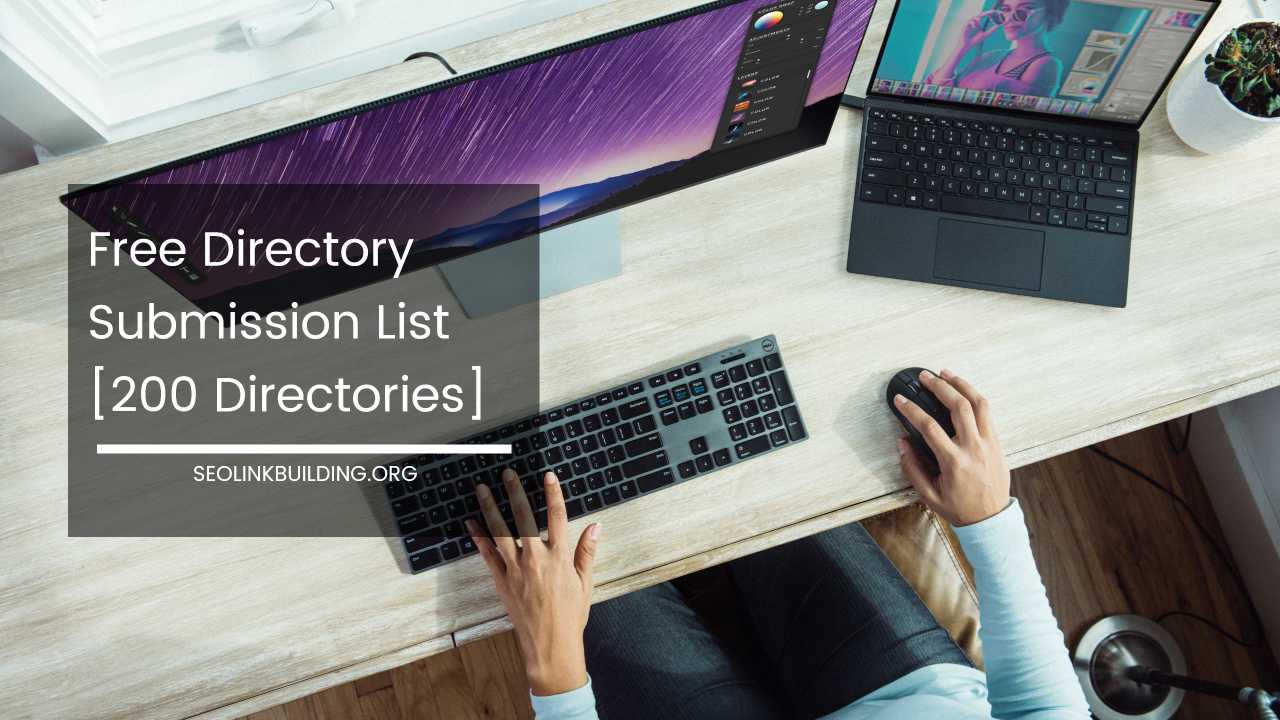How to Add a Favicon to Your WordPress Website
![]()
A Favicon is a small 16×16 image that appears on the left of the address bar in most browsers. It’s usually a letter, picture or simple logo that represents a website.
A modern browser shows the favicon next to the website’s URL which you type in the address bar field.
If integrated successfully into the website it can simply enhance the visibility of the website in a mutitabbed browsing environment, and a user could easily distinguish the tabs representing various sites.
Favicons not only make your website look more professional, but they also make it easier for people to find it in their long lists of bookmarks and favorites.
Follow the steps below to give your business website some extra brand power with a favicon.
Add Favicon to WordPress without Plugins
Create Favicon File
There are various online tools to create a favicon file. You can use a free service like Dynamic Drive, Faviconer, and Favicon Generator to create facicon icons for your website or blog.
Upload Your Favicon File to Your Web Host
Once your create your favicon file, you need to upload it to the root directory of your WordPress website. You can upload it the file via file manager of your hosting cPanel or through any FTP software.
Make sure, the file must be accessible at or WordPress favicon location should be yourwebsite.com/favicon.ico. Uploading inappropriate bar.
Insert the Code into Your Website Theme
Now its time to insert the code in your WordPress blog theme, just login to your dashboard, navigate to your theme editor, find the header.php file in the list of theme files on the right side or your screen and click on it.
Now paste the below code into the head section of header.php.
<link rel="shortcut icon" type="image/x-icon" href="/favicon.ico">
Remember, the code should be placed between:
<head> and </head>
Once done, click the Save button. Refresh your browser, and you should see your favicon next to your Website URL.
WordPress favicon Plugins
Opes Favicon: Opes Favicon allows you to add and manage favicons & icons on your WordPress website using WordPress media library and custom URL.
![]()
FavIcon Switcher: This plugin enables multiple favicon based on URL match rules.
For instance, you may configure that all the page with the word “receipices” or “important” have a specific favicon.
![]()
Favicon by RealFaviconGenerator: Generate and setup a favicon for desktop browsers, iPhone/iPad, Android devices, Windows 8 tablets and more.
In a matter of seconds, design an icon that looks great on all major platforms.
![]()
Heroic Favicon Generator: This plugin generates automatically generates favicons using images from you upload or select from the media gallery.
Support is provided for all modern favicons and automatic generation of the cross-compatible .ico with multiple embeded sizes.
![]()