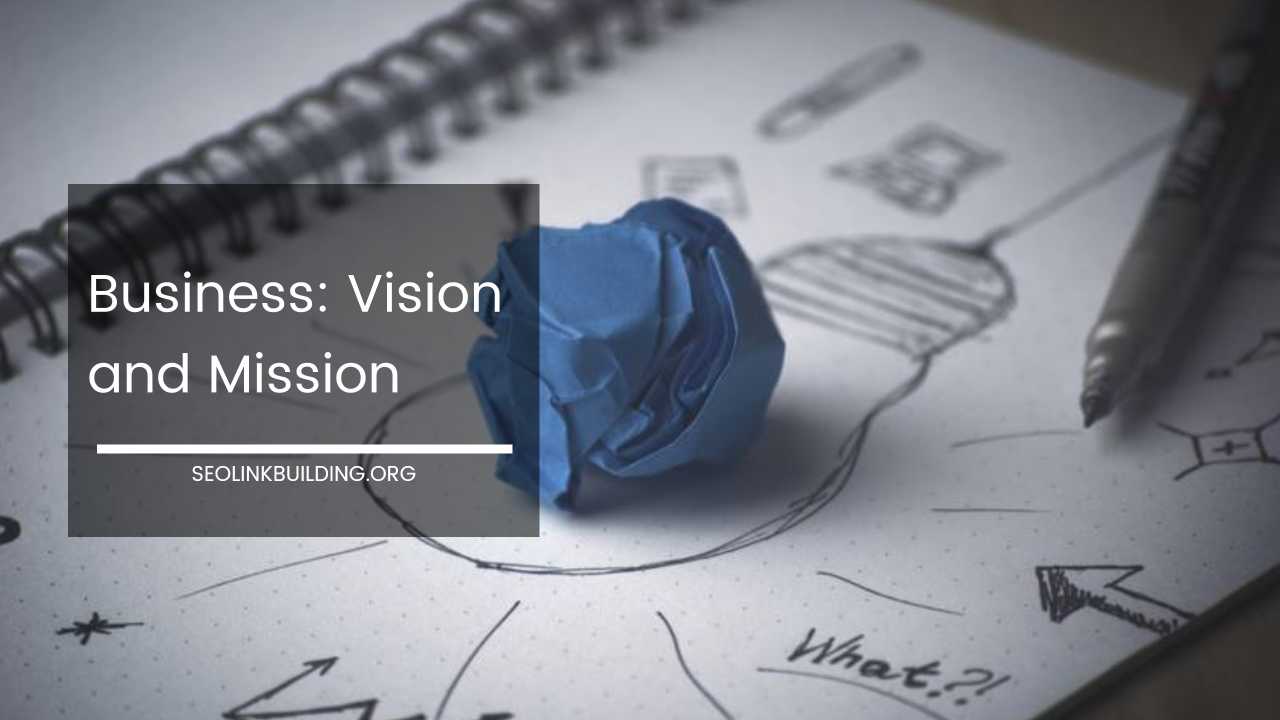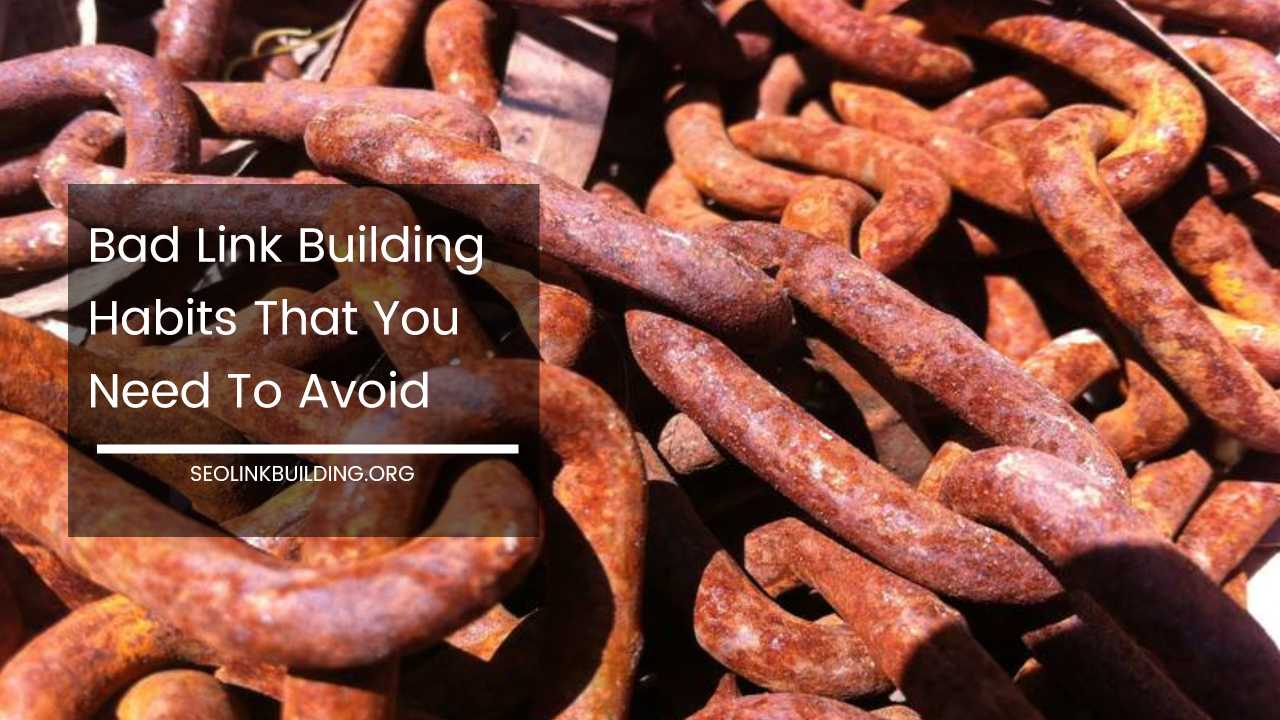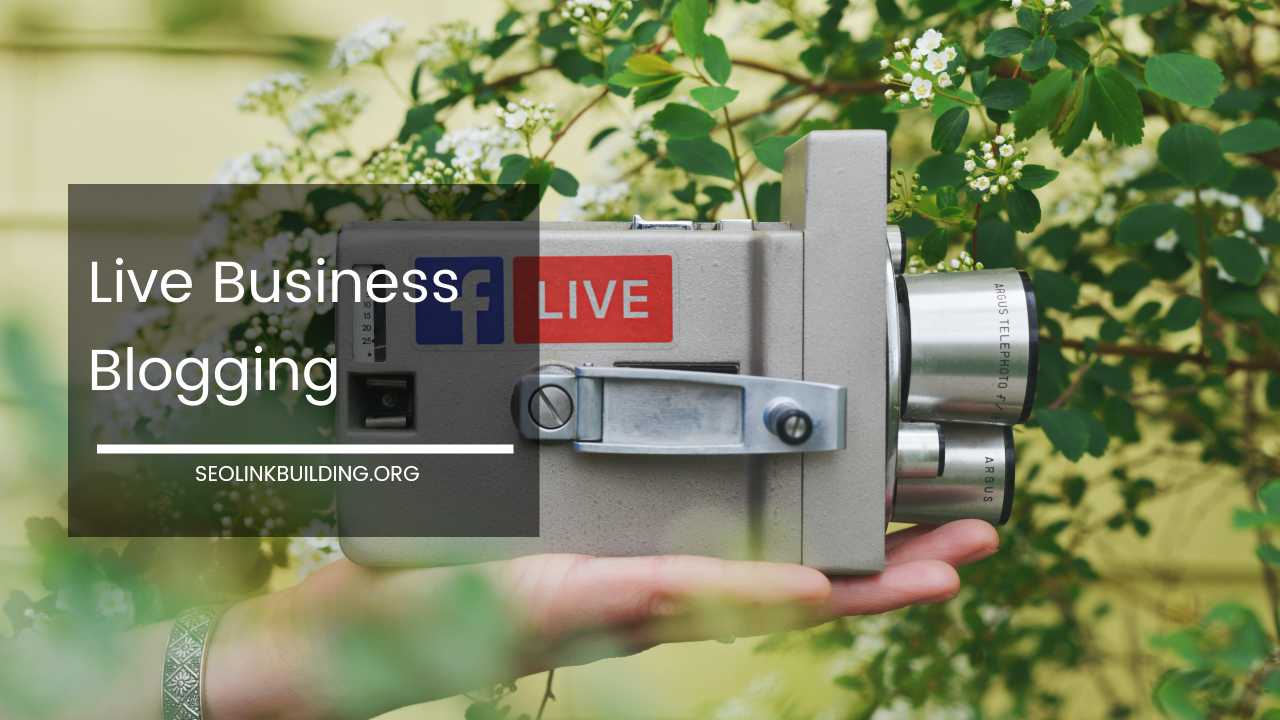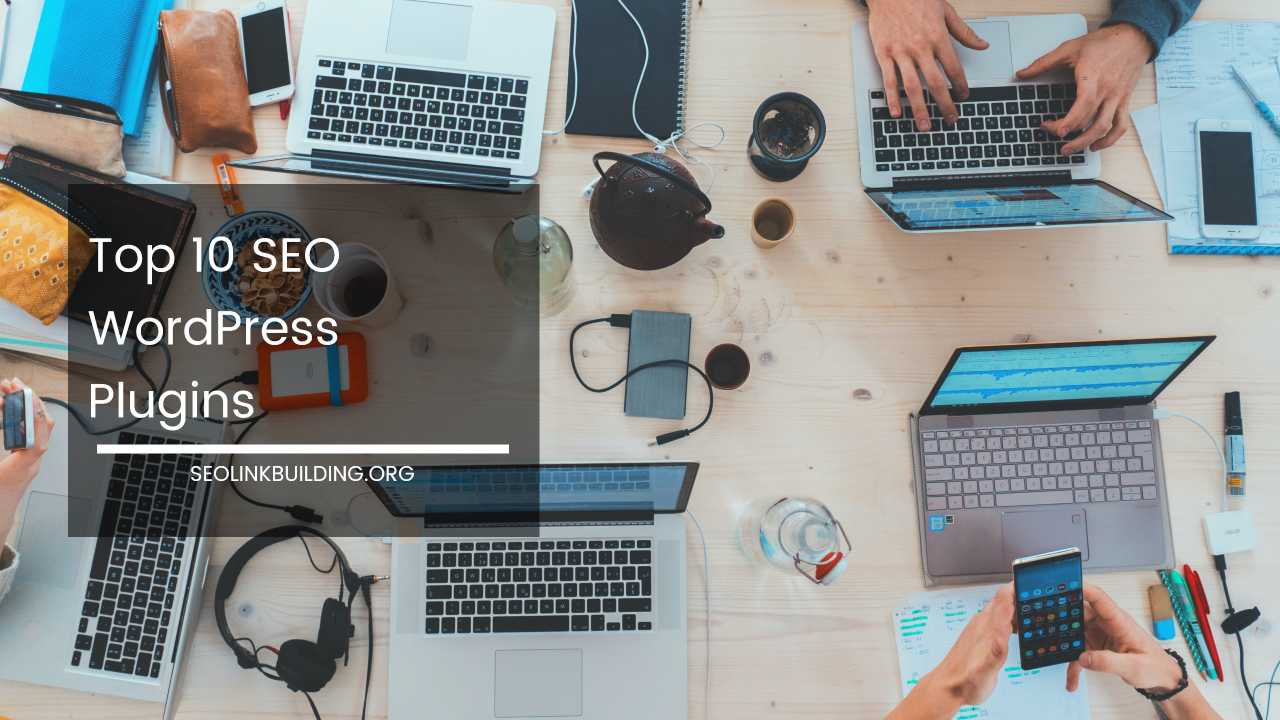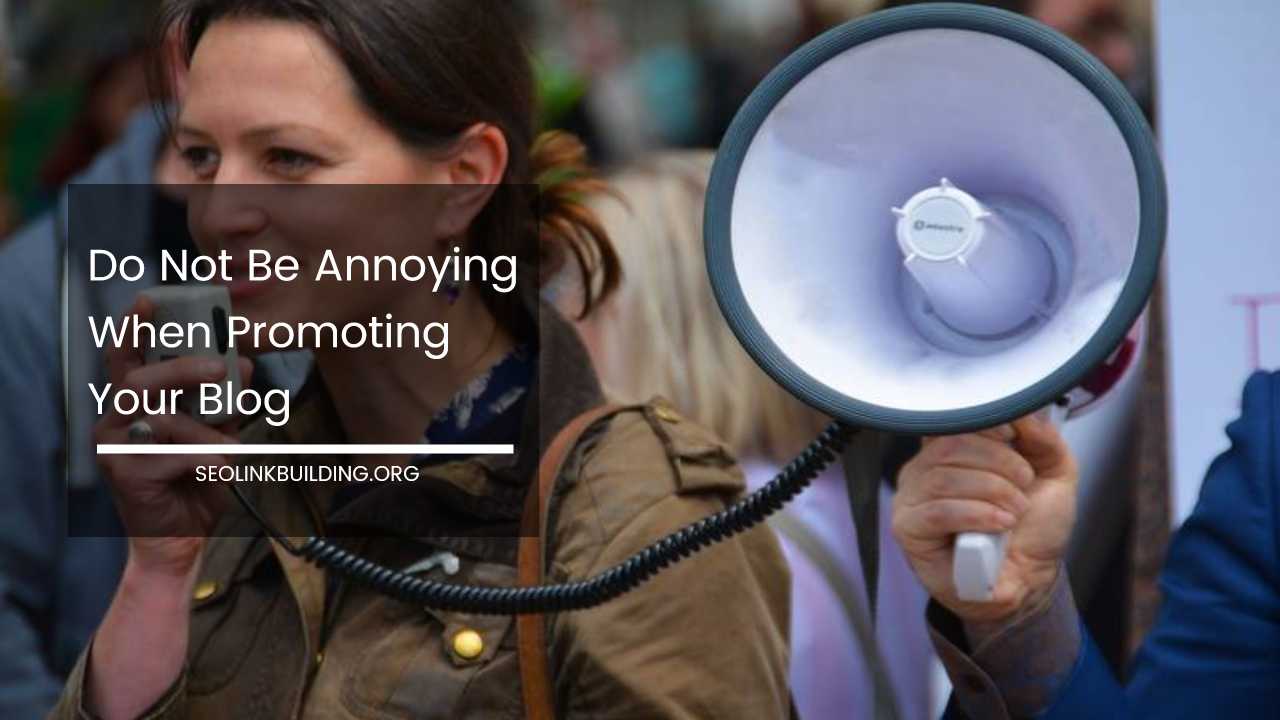Google Tag Manager for Beginners: Essential Tagging Guide
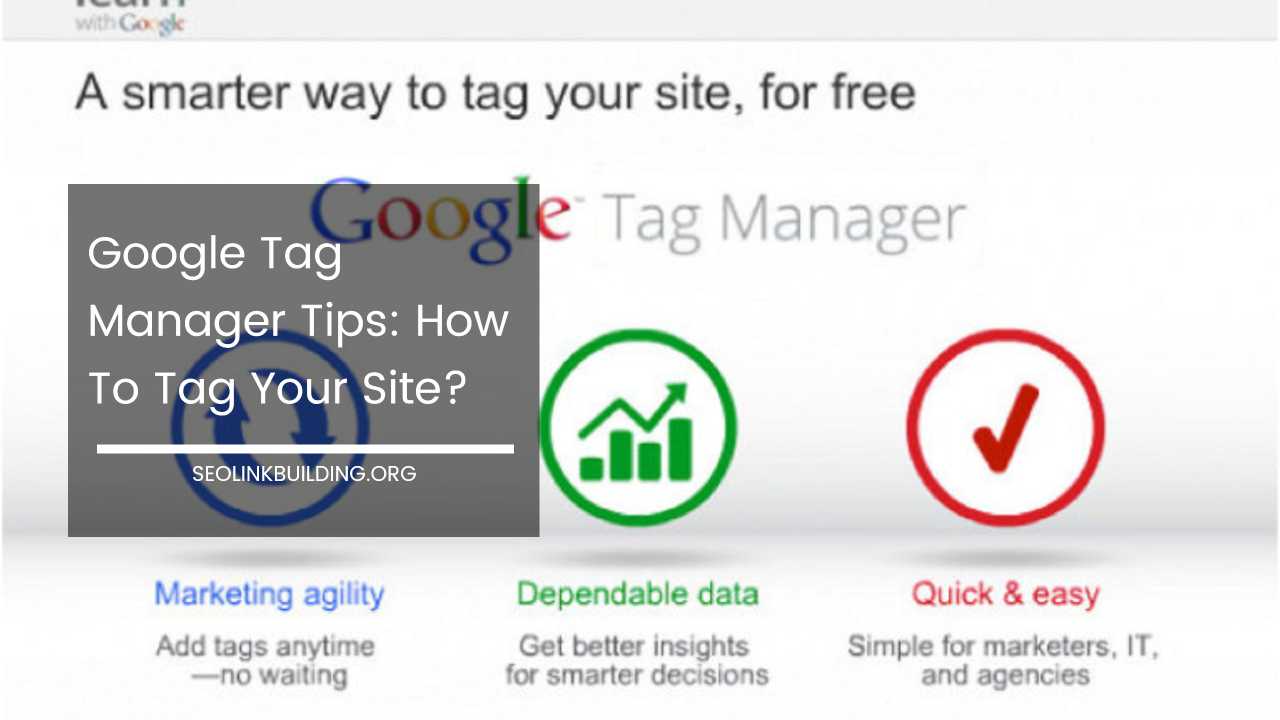
Google Tag Manager Tips: Mastering the Art of Tagging Your Site
Google Tag Manager (GTM) has revolutionized the way website owners and marketers manage tracking codes and pixels.
It eliminates the need for manual code edits every time you want to add a new tracking element, streamlining the entire process. But with great power comes great responsibility (and a bit of complexity).
This comprehensive SEO article delves deep into GTM, providing valuable tips and tricks to elevate your website tagging strategy.
Whether you’re a seasoned GTM user or just starting out, this guide equips you with the knowledge to leverage GTM’s full potential and unlock the valuable insights it offers.
Planning and Organization: The Bedrock of Successful Tagging
Before diving headfirst into tag creation, a little planning goes a long way. Here’s how to lay a solid foundation for your GTM implementation:
1. Define Your Goals:
What information do you want to gather? Are you focusing on website analytics (user behavior, traffic sources), conversion tracking (purchases, form submissions), remarketing campaigns, or a combination? Clearly defined goals will guide your tag selection and configuration.
Pro Tip: Align your GTM goals with your overall marketing strategy. This ensures your tags collect data that’s directly relevant to your marketing objectives.
2. Account Structure:
Establish a clear and organized account structure from the outset. Consider separate accounts for different domains, subdomains, or testing environments. This makes it easier to manage tags and configurations for each specific website.
3. Naming Conventions:
Implement consistent naming conventions for tags, triggers, and variables. Use descriptive names that reflect their purpose (e.g., “GA4 – Event – Add to Cart”). This makes it easier to navigate your workspace later and identify the exact functionality of each element.
4. Team Access Control:
Grant access to GTM based on user roles. Restrict editing permissions to authorized personnel to prevent accidental modifications that could disrupt your tracking setup. Utilize user roles within GTM to define editing and publishing permissions for different team members.
Tagging Fundamentals: Building Your Tracking Arsenal
Now that you have a plan, let’s explore the building blocks of GTM:
-
Tags: These represent the actual tracking codes or pixels you want to add to your website. GTM supports a wide range of tag types, including:
- Google Analytics 4 (GA4): Track website usage data and user behavior for in-depth website analysis.
- Google Ads Conversion Tracking: Measure the effectiveness of your advertising campaigns and identify conversion sources.
- Social Media Pixels: Track website interactions related to social media platforms (likes, shares, clicks).
- Custom HTML Tags: Embed custom code snippets for functionalities not natively supported by GTM.
-
Triggers: These determine when a specific tag fires. You can set triggers to fire on various events, including:
- Page Loads: Trigger a tag when a specific page loads on your website.
- Clicks: Track clicks on specific elements like buttons or links.
- Form Submissions: Capture form submissions and user data entered in forms.
- Scroll Depth: Trigger tags based on how far a user scrolls down a page (useful for engagement tracking).
- Time on Page: Track how long users spend on specific pages.
-
Variables: These store dynamic values used within tags and triggers. Examples include:
- Page URL: Capture the current page URL where the tag fires.
- User ID: Track individual user behavior if you have a user login system.
- Form Field Values: Capture specific data entered in form fields.
Here are some GTM tagging best practices to keep in mind:
- Leverage Workspaces: Utilize workspaces to create different versions of your container for testing and development. This allows you to experiment with tag configurations and triggers without affecting your live site. Make changes in a test workspace, thoroughly test them, and then publish them to your live container when everything functions as intended.
- Use Built-in Variables: Take advantage of GTM’s built-in variables whenever possible. This reduces the need for custom configurations and simplifies maintenance. GTM offers a wide range of built-in variables for common website elements, reducing the need for manual configuration.
- Consider Server-Side Tagging: For sensitive data or situations where tag performance might impact website speed, explore server-side tagging solutions. Server-side tagging involves placing tracking code on your web server instead of directly on your website pages. This can be beneficial for security purposes and potentially improve website loading times.
Advanced Tagging Techniques: Unlocking GTM’s Potential
Once you’ve grasped the basics, delve into GTM’s advanced features to create a more robust tagging strategy:
-
Lookup Tables and Regex: These functionalities come in handy when dealing with complex tag configurations or managing dynamic values.
-
- Lookup Tables: Create lookup tables to map specific values to desired outcomes. This can be useful for categorizing events or user data based on predefined criteria. For example, you could create a lookup table to map product category codes to user-friendly product names for reporting purposes.
- Regular Expressions (Regex): Utilize regular expressions to extract specific patterns from data. This can be helpful for tasks like parsing form field values or identifying user locations based on IP addresses.
-
Custom Templates: For intricate tracking requirements that go beyond standard tag types, create custom HTML templates. This allows you to tailor tags to your specific needs and capture data in a way that’s most relevant for your analysis. An example of a custom template scenario might involve tracking a specific user interaction on a custom e-commerce platform that requires capturing additional data points beyond what a standard tag offers.
-
Data Layer Integration: Implement a data layer on your website. This is a JavaScript object that stores relevant data points about your web pages and user interactions. GTM can then access this data layer to populate tags and variables dynamically, streamlining tag creation and management. For instance, the data layer could store information about product IDs, prices, and user actions (add to cart, checkout initiation). GTM can then leverage this data to populate relevant fields in your Google Analytics or remarketing tags automatically.
Remember: When implementing advanced techniques, consult with a developer if needed to ensure proper integration with your website’s codebase. Some of these functionalities might require modifications to your website’s code to populate the data layer effectively.
Testing and Publishing: Ensuring Accuracy and Avoiding Breakage
Before publishing any changes to your live site, rigorous testing is crucial:
- GTM Preview and Debug Mode: Utilize GTM’s preview and debug mode to simulate user interactions and verify tag firing behavior before publishing. This mode allows you to see exactly which tags fire on specific pages and under what conditions. You can then make adjustments to your triggers or tag configurations to ensure they capture data as intended.
- Data Layer Testing: Test your data layer implementation to ensure accurate data is being passed to GTM. Tools like Google Tag Assistant can help identify any issues with your data layer pushing mechanisms. Google Tag Assistant is a free Chrome extension that helps diagnose common GTM implementation errors.
Publishing Tips:
- Version Control: Maintain a clear version history in GTM. This allows you to revert to previous versions if any issues arise after publishing. GTM automatically creates backups of your container at regular intervals. Utilize this functionality to revert to a stable version if necessary.
- Phased Rollout (Optional): For large-scale implementations, consider a phased rollout to a limited audience before making changes public. This allows you to identify and troubleshoot any potential issues before impacting your entire website traffic.
Beyond the Basics: Pro Tips for GTM Masters
Here are some additional tips to elevate your GTM mastery:
- Stay Updated: Keep up with the latest GTM features and updates. Google regularly introduces new functionalities that can enhance your tagging experience. Follow the official Google Tag Manager Help Center and blog to stay informed about new features and best practices.
- Community Resources: Explore online resources like the Google Tag Manager Help Center and community forums for troubleshooting and learning from other users. The Google Tag Manager Help Center offers extensive documentation and tutorials, while online communities provide a platform to connect with other GTM users and seek help with specific challenges.
- Third-Party Integrations: GTM integrates with numerous marketing tools and services. Explore these integrations to streamline your marketing workflows. Many popular marketing automation platforms, CRMs, and marketing analytics tools offer native integrations with GTM, allowing you to manage all your tracking needs from a centralized location.
By following these tips and best practices, you can effectively tag your website with Google Tag Manager. Remember, GTM is a powerful tool that can unlock valuable data and insights about your website traffic and user behavior.
With a well-planned and well-executed tagging strategy, you can gain a deeper understanding of your audience and optimize your website for better conversions and user engagement.